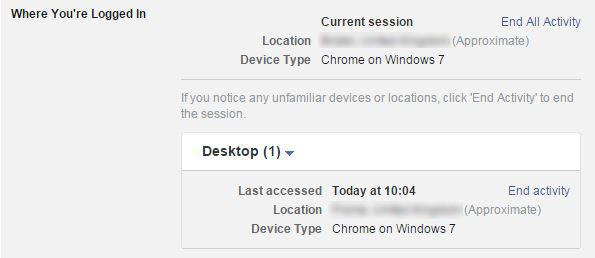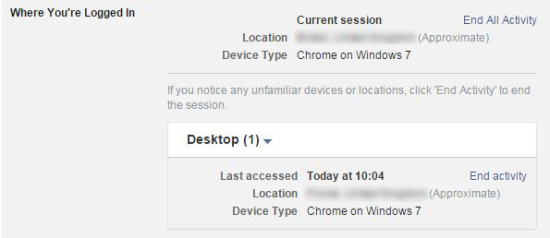Most of us take it for granted that a well thought out and intimate password will keep our online social life pretty secure. But you might be astonished to know how many others are actually able to access your Facebook account and are on it right now.
Here’s a check you can do on Facebook through a web browser or app to weed out any other unauthorised active sessions on your account and where the session originated from.
Facebook through Web Browser:
Click the Settings icon in the top right corner (padlock)
Select See More Settings at the bottom of the drop down menu
Select Security from the column
Click Where You’re Logged In to view open or past sessions
This will tell you where your Facebook account was accessed from, when it was accessed and on what device type (eg. Chrome on Windows 7)
End Activity on any sessions that are not authorised by you
*Be aware that if you have given Facebook permissions to apps and online services these contribute to the list shown.
Facebook through an App (Android):
Open the Facebook App and swipe to the far right to bring up the menu screen
Scroll down and select Account Settings
Select Security
View Active Sessions
This will tell you where your Facebook account was accessed from, when it was accessed and on what device type (eg. Chrome on Android 4)
Click the X symbol next to any sessions that are not authorised by you to end the activity
*Be aware that if you have given Facebook permissions to apps and online services these contribute to the list shown.
After shutting down those intruders from accessing your Facebook account we would recommend changing your password and making a habit of regularly updating it.