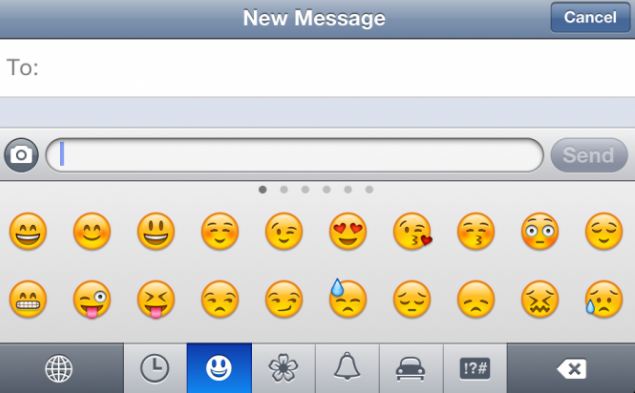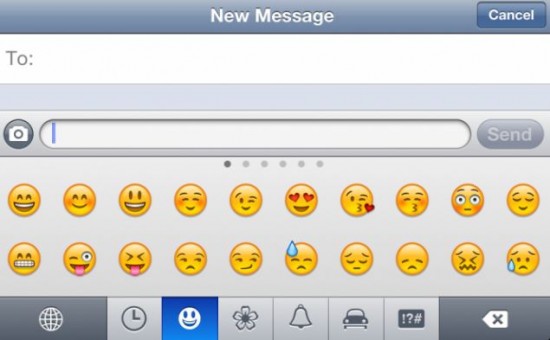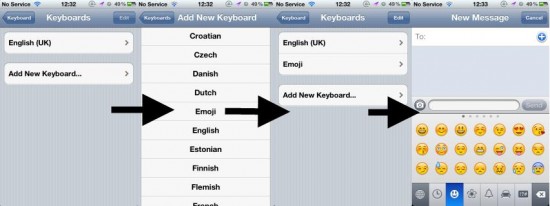We’ve got another great little feature in iOS 5 to show you today – How to add the Emoji keyboard, which will give you smileys and emoticons to use in Emails, Text Messages and in chat apps such as WhatsApp Messenger.
Apple released the iOS 5 software update last week for users of the iPhone 3GS, iPhone 4, iPad, iPad 2, iPod Touch 3rd Generation and iPod Touch 4th Generation.
The new software features several big additions such as the free instant messaging service iMessage, and the Newsstand app which lets you buy and subscribe to magazines and newspapers. However, there are many more new settings and nifty features hidden away that many users aren’t aware of.
We’re going to bring one such feature to your attention today. It’s a new keyboard called Emoji, and it gives you a large selection of colourful smileys, characters and icons that you can add in to your text messages, emails and iMessages.
Until now, you could buy the Emoji keyboard as an app for the iPhone, iPod Touch and iPad from the App Store. The app was so popular that Apple has decided to add it in with iOS 5, so that users can have the icons as a part of their standard keyboard.
To enable and add the Emoji keyboard, follow these simple steps:
- Tap Settings
- Scroll Down, Tap General
- Scroll Down, Tap Keyboard
- Tap International Keyboards
- Tap Add New Keyboard
- Scroll Down, Tap Emoji
Once you’ve followed those simple steps, you should see Emoji listed underneath your standard keyboard.
From now on, when you’re in a messaging app such as Email or Messages, you’ll notice a globe icon in the bottom left corner of the keyboard. Tap this to view the new Emoji emoticons and icons, of which there are 5 categories to choose from. There’s also a sixth category which will cleverly collect your most used icons.
Are you a big fan of the Emoji keyboard? Let us know your thoughts on our comments below or via our @Gadget_Helpline Twitter page or Official Facebook group.