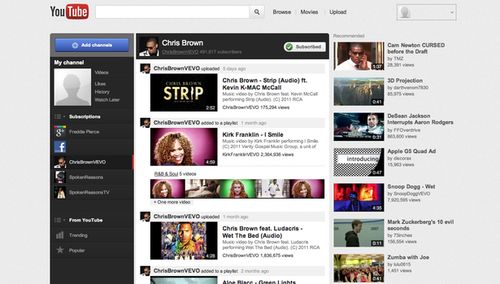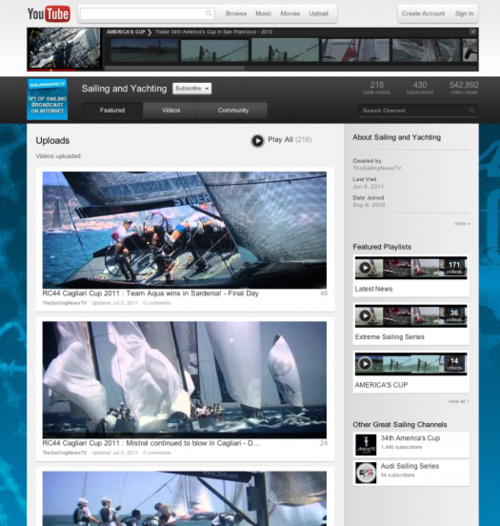Google has secretly been working on a new UI (User Interface) for YouTube, and this is how you can switch to it before Google give the go ahead.
The process isn’t hard and we will take you through it step by step.
The new look for YouTube is not Cosmic Panda – this is even newer. Before the official release to everyone, they want to give you a sneak peak, something we think is something you will want to do. It isn’t as easy as just clicking on a link to get the new UI, but it isn’t going to be complicated either.
First of all, this works best on Chrome and Firefox – IE9 reverts back to the old look after a browser restart and on Safari and Opera it does not seem to work. The following are the steps to get it working on your browser.
1. Go to YouTube
2. In Chrome, press Ctrl+Shift+J or right click on page and select ‘Inspect element’ and click on the Console tab
3. In Firefox, press Ctrl+Shift+K or go to the menu on top > Web developer > Web console
4. In Internet Explorer 9, press F12 and click on Console tab
5. Copy-paste the following in the console:
document.cookie=”VISITOR_INFO1_LIVE=ST1Ti53r4fU”;
6. Hit Enter and reload the page. You will have the new look. As mentioned before, this is temporary in IE9 and it reverts back to the old look on browser restart. I tried doing it in Safari and Opera but the code does not work on those browsers.
In case you have to revert back to the old look, follow the aforementioned steps and instead execute the following code:
document.cookie=”VISITOR_INFO1_LIVE=”;
Hit Enter and refresh the page. You will be back to the old UI.
We really hope this prompts some people to have a look, as the new UI layout is much better than the old!
Let us know your thoughts on our comments below or via our @Gadget_Helpline Twitter page or Official Facebook group.