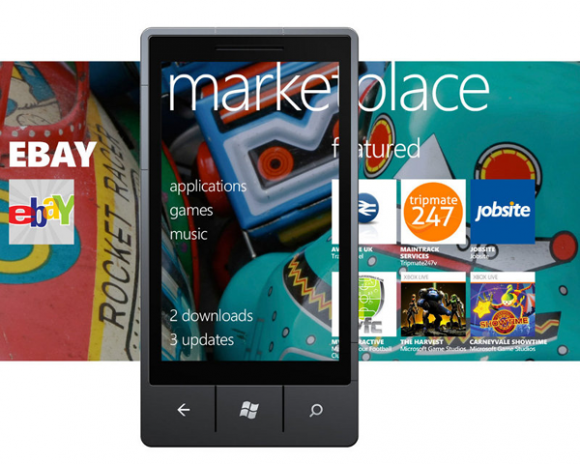[tab name=’News’]
If you’re rocking a Windows Phone then you’d better make sure you’re up to date with your software, else you’ll lose access to the Marketplace.
Microsoft is keen to push forward with its Windows Phone platform for smartphones, and has announced that any phones running the initial version of software – Windows Phone 7 – will soon be unable to download and update apps from the Windows Phone Marketplace.
Windows Phone 7.5, better known as ‘Mango’, launched last year and is available on every Windows Phone on the market – if you haven’t updated yours yet then where have you been?! Your phone will tell you when the update is available, all you then have to do is connect your phone to a PC or Mac and install Zune or Windows Phone 7 Connector and let the update install.
Microsoft says it is imposing the restrictions as having all users on 7.5 will improve the security and performance of the Marketplace, which now contains somewhere around 80,000 applications.
If you’re not sure if your device is up to date, simply open Settings and scroll down to About Device – it should say Windows Phone 7.5 next to Software Version. If it doesn’t however, just follow our simple guide to updating your Windows Phone below.
How do I get the Update?
Your phone will pop up with a notification to tell you that your Mango update is ready. Before that happens, we want you to be well prepared so you can install your update as quickly and easily as possible.
Firstly, you’ll need to install Microsoft’s software tool for Windows Phone on your PC or Mac. For the PC it’s called Zune, and you can get it here. Mac users will need Windows Phone 7 Connector for Mac, which you can download from here.
Make sure your computer has a good internet connection and that your phone has over 50% of battery left in it before starting the update.
Plug your phone into your PC or Mac using the USB cable that came with it, and launch either the Zune or Windows Phone 7 Connector for Mac software. The software will then recognise the phone and that an update is available and will guide you through the steps on screen to update your phone.
Make sure you set aside an hour or so to do this, as the update is pretty big and can take some time!
Let us know how you get on with your update – if you’re having any trouble with it, or if you’ve installed it successfully and you’re enjoying the new features in Mango.
Let us know your thoughts on our comments below or via our @Gadget_Helpline Twitter page or Official Facebook group.
[/tab]
[end_tabset]