Upgrading your phone is a tough job, once you have finally chosen the handset you are going to be using all day for the next 2 years, you have to then set about transferring all of your old data across to a new smartphone. Many of us have simply given up on the idea of keeping your phone up-to date and deal with the loss of data in our own way!
However, Samsung have taken a this major flaw in the upgrade to a new phone experience, and made it a whole lot easier with its “Samsung Smart Switch” service. So to demonstrate how to easily transfer everything from your old handset we will show you how to transfer everything from your old Galaxy S4 to a Galaxy S5.
The Samsung Smart Switch app allows you to transfer files from your old handset (in this case the S4), or any other Samsung Android phone with NFC and Wi-Fi Direct, to your shiny new Galaxy S5 with ease. Firstly you’ll need both devices up and running, and then you will go into the Google Play Store (or click here) on each phone and download the Smart Switch app, which is free.
Next up endure you have NFC turned ON on both handsets, which you can do by the following steps;
- Open Settings
- Open Connections (S5)
- Turn NFC on
Next, fire up the app on both handsets and then touch the phones together back-to-back for a second. You’ll feel a vibration, and a message on your S5 will ask you to confirm you want to receive content from your old phone.

You’ll be prompted on the S4 (or other device) to choose what content you want to send to the S5. Most of your phones content can be transferred, including:
- Contacts
- Pictures
- Videos
- Music
- S Memos
- Documents
- Messages
- Calendars
- Documents
The only thing that cannot be transferred is Apps, but you can simply go into the Play Store, log in with your old Google account and view My Apps to re-download them at no additional cost.
That’s it! It’s as simple as that. Follow the video below for an even easier tutorial on using Smart Switch. If you’re switching from a non-Galaxy device to a Galaxy S5, Samsung also has a PC application to help you switch from iPhone, BlackBerry and other devices with ease – download that here.
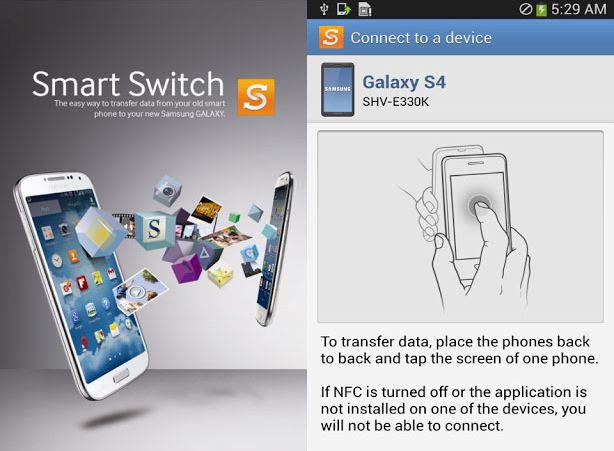


Awwwwwwwwwwwessssoooooooooooommee!!
To transfer contents between two android phone, you can also use Coolmsuter Phone Transfer to help.
Thanks a million!! this really helped me a lot..
Thank you so much. I was loosing my head over this and you saved my day. This worked perfectly from my S4 to my S5.
Thank you so much. I was loosing my head over this and you saved my day. This worked perfectly from my S4 to my S5.
Wow. Thankyou for this app. Note the date I’m doing this, finally moving from an S4 to a 5. (don’t ask, I know) I remain a faithful steadfast Samsung happy customer!
Comments are closed.