Here in good old Blighty we’re blessed with Bank Holidays – those wondrous days off that can sometimes appear out of nowhere. Most of us tend to keep track of them using a paper calendar, but what about our digital calendars?
Microsoft Outlook contains an advanced Calendar feature with plenty of settings and uses, yet for some reason it won’t show you Bank Holidays at all as a regular paper calendar would. Fear not, as there is a really simple way of adding Bank Holidays to your Outlook calendar for many different countries. In our guide we’re using Microsoft Outlook 2010, but the steps should be almost identical on older or newer versions.
Step 1:
Click File in the top right corner of your Outlook Window.
Step 2:
Click Options – you’ll now see a pop-up window appear.
Step 3:
Select Calendar from the list on the left.
Step 4:
Click the ‘Add Holidays’ button. Select United Kingdom from the list and click OK.
Step 5:
That’s it! Once the calendar entries are loaded you’ll be presented with this message.
Pretty straightforward, we’re sure you’ll agree. For those of you who have now added Bank Holidays to your Outlook calendar and realised we have not one but two days off next week – you’re welcome.
Let us know your thoughts on our comments below or via our @Gadget_Helpline Twitter page or Official Facebook group.
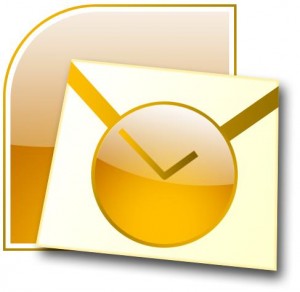
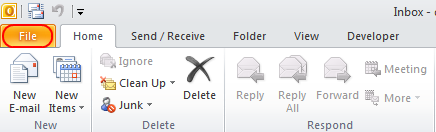
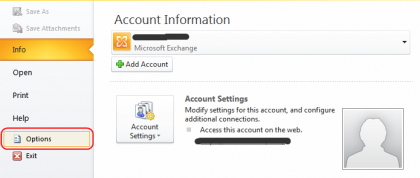
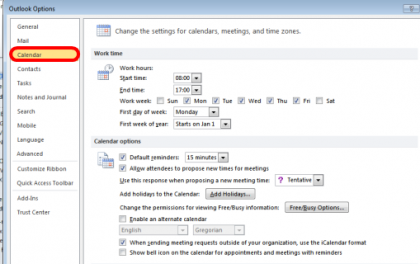
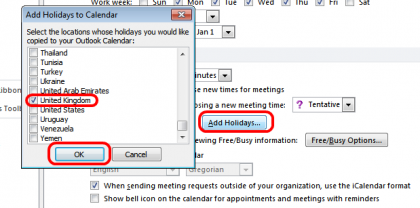
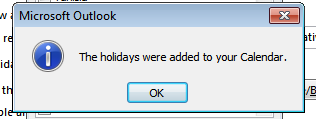
Wow! How easy was that????
Comments are closed.