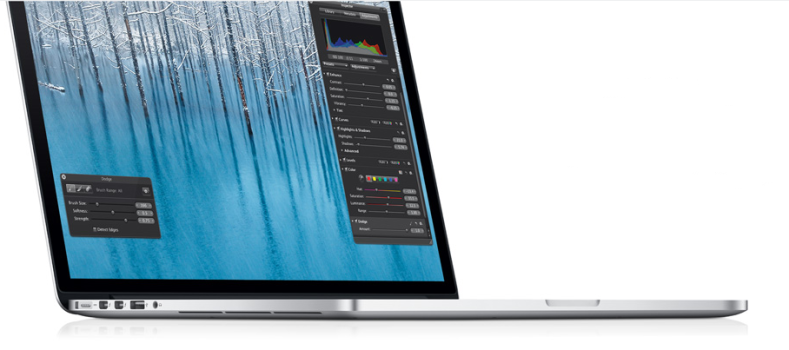[tab name=’Guide’]
Apple’s new Retina Display MacBook Pro is a stunning piece of gadgetry – there’s no denying that.
The Cupertino Company impressed with its claim of the highest resolution on any notebook computer in the world, a mind boggling 2880 x 1800 pixels. However, since hitting the shops a few eager early adopters have noticed that this resolution isn’t available to select in the display settings.
Apple has added a host of new display settings within Preferences to suit the new Retina Display, including various screen modes in place of numbered resolutions. By default you’ll get ‘Retina mode’, which gives you a HIDPI resolution of 1440 x 900 – half that of the claimed resolution. Apple uses pixel enhancing and HIDPI to give the effect of the 2880 x 1800 resolution, while keeping icons and text at a readable size.
For those who really want to see what that resolution looks like, a script has been created to force the device to display at full-tilt. The simple utility can be downloaded for free and simply needs to be run in order to make the change – if you don’t like what you see then just change the display preference back to Retina mode.
Putting the 2880 x 1800 resolution on will result in text and icons appearing very small, and we suspect it will only really come in handy for those who need many windows open at once on the one page, or work with multiple files. Still, it helps to show just how incredibly detailed the Retina Display is.
If you’re lucky enough to have a Retina Display MacBook Pro and fancy trying it out, simply click here to start the download.
Let us know your thoughts on our comments below or via our @Gadget_Helpline Twitter page or Official Facebook group.
[/tab]
[end_tabset]