Bluetooth was always a pain with BlackBerrys of old, we found. Thankfully that’s not the case with BlackBerry 10 and the new BlackBerry Z10, with pairing and file transfers pretty straightforward.
Bluetooth may well be one of the first things you try to use with a new phone – transferring over contacts, pictures and other media from your old phone is a pretty vital step in upgrading, and Bluetooth is a useful method. Alternatively you could use it to receive a photo from a friend, provided they’re in the same place as you of course.
Pairing
First off you’ll want to make sure Bluetooth is turned on. To do so, drag down the settings panel from the top of the screen. Tap the symbol next to Bluetooth to turn it on, then tap the word ‘Bluetooth’ to view settings.
Before carrying out the next step, the device you want to connect to will need to either be ‘discoverable’ or in pairing mode – discoverable can be turned on in Bluetooth settings of a phone or tablet, whereas a speaker or headset will have a button that you must hold to put it into pairing mode.
You’ll now be able to see discoverable Bluetooth devices around you. Tap the name of the phone, tablet, headset, speaker or other Bluetooth device that you want to connect to. You’ll be shown a code, tap Yes on the BlackBerry – if pairing to another phone you’ll need to also accept a prompt on screen to complete pairing.
That’s it! You’re now paired to another device. For headsets and speakers, that’s all you need to do.
Sending and Receiving Files
When paired with a PC, smartphone or tablet you’ll be able to send and receive files to and from your BlackBerry 10 device, provided the other device supports Bluetooth file transfer of course (the iPhone, iPad and iPod Touch don’t).
You can send all manner of files to and from your BlackBerry 10 device to others, including pictures, documents, songs and small videos. To send a file you’ll need to view it on the device, tap the sharing icon – this looks like two lines and three blobs – then select Bluetooth. Choose the device you want to send the file to, then make sure the file transfer request is accepted on the other device.
Receiving files via Bluetooth works the same way in reverse – simply accept an incoming file transfer request when prompted on your BlackBerry. Received files should be stored in appropriate apps, so for example a picture will be found in the Pictures app, songs will be found in Music, and so on.
If you’ve picked up the new BlackBerry Z10 then why not give Bluetooth a go, and let us know how you get on.
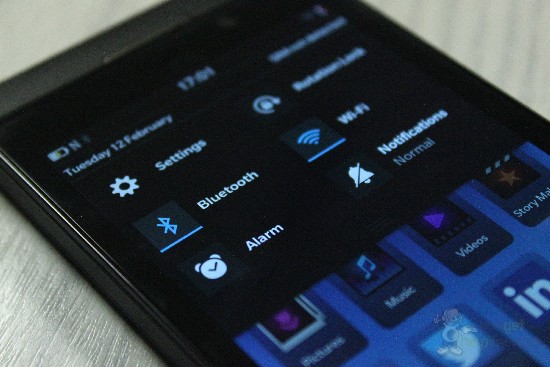
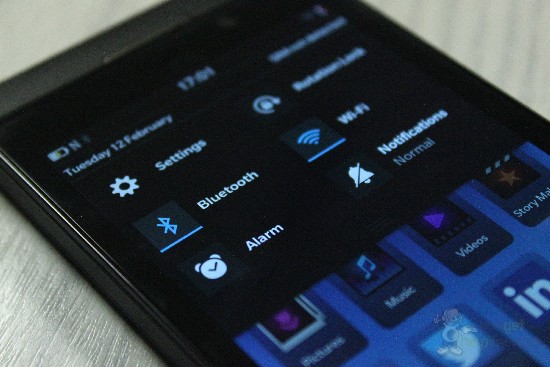

I can’t receive files from other phones to my blackberry z10 when I accept then it write disconnect Pls help me
Comments are closed.