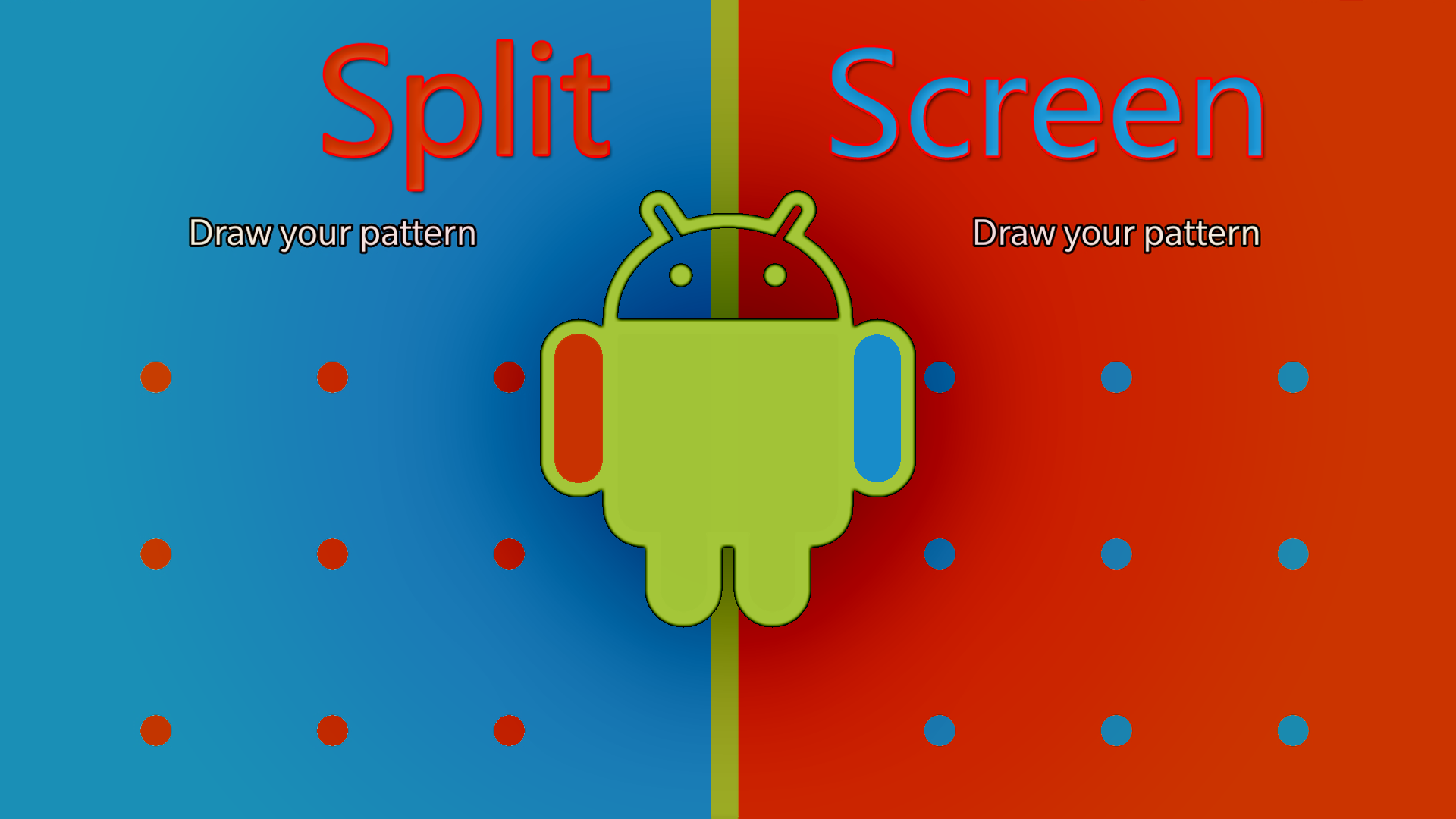You use your phone for many things. If you have not been introduced to split screen yet, this might just blow your mind.
Both Androids and iphones can do this, depending on software version of the OS. We will look at Android options in detail.
Depending on your device, the setup may be slightly different.
Split screen really does just that. It will allow you to focus on more than one app at once. For example, you can listen to music and watch the accompanying video as you chat on any messenger app, at the same time.
This function will also keep your encryption unlock in place for both open apps. You can even unlock each separately. Makes the screen look like this:
Nb: The colours are based on the apps that have been split screened. In this instance it is Brave browser and Telegram messenger.
Not only is this a cool function, it will also take your productivity up at the same time. Just think of all the switching you will no longer be doing.
So how to do it?
Split screen
The exact way depends on your model of phone. To generalise, most androids with at least Nougat OS installed should be able to split screen.
The screenshots were taken from a Oneplus 3 with Android 8 (Oreo):
Samsung
With Samsung phones, as long as it is at least Nougat then you have an option for split screening. The feature itself is only working for certain apps though:
- Access currently opened apps
- Go to Recent
- Hold the top icon of the app you wish to use.
- If the app allows, you will have an option to open in split screen view.
- Repeat for further apps.
Limitations
Split screen is functional and practical. Especially if you are busy and working on more than one app at once. If you are gaming though it could cause issues with the gaming app loading or playing correctly.
Enjoy your new split screen experience and for any other tips, check out Gadgethelpline.