Have you ever found your Android smartphone to be talking back to you? If you have, chances are you’ve accidentally turned on a feature called Talkback. It’s easy enough to turn on, but tricky to figure out how to turn it off.
Talkback is an accessibility feature designed for the sight and hearing impaired, and it causes your phone to tell you what icons and buttons you’re pressing on the screen, vocally. We’ve all played around with the settings on our phones and turned things on and off, and usually it’s easy enough to revert your changes – not so with Talkback.
With Talkback on it seems as though you can’t tap anything or scroll up and down lists. However, if you follow these two golden rules you should find that you can turn it off again.
- To scroll, use two or more fingers on the screen
- To tap something, tap it first to highlight in yellow, then double tap it
With this in mind you should be able to follow these steps in order to turn Talkback off on any Samsung Galaxy Android smartphone – and most other Android phones too!
- Double tap apps
- Double tap Settings
- Scroll (with two fingers) down to Accessibility and double tap it
- Switch off by sliding the switch from On to Off (two fingers) or untick the box (double tap)
This method will work for just about any Android phone, although the double tapping to access things can take a little practice to perfect. Stick with it and you’ll be able to get rid of that annoying Talkback voice in no time!
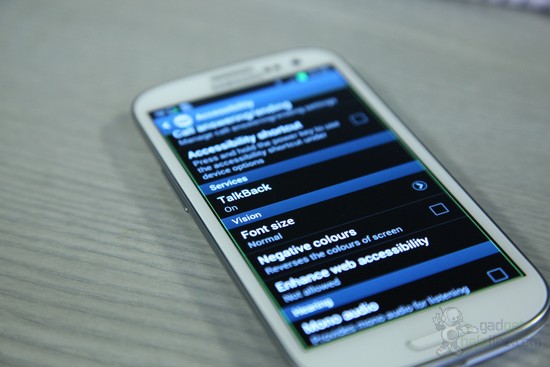
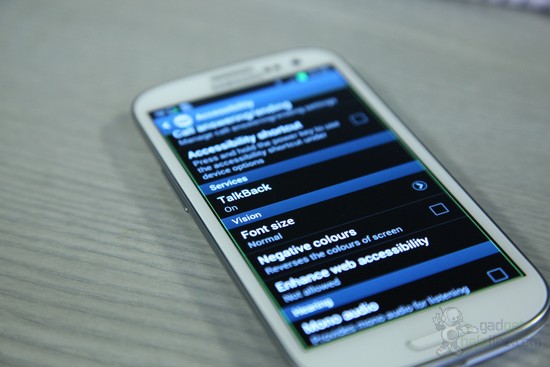
Thank you for this info…it was very helpful in resolving this problem!!! I was about to throw my phone out the window before reading this. I had tried for days to turn off the talkback feature but it only took a minute after reading your post..,thanks a lot!!!
Talk back problem on and off..
after turning on talkback my phone is not opening…….what i do…..no apps are opening……
thanks a lot your advice was very helpful once again thanks.
Thanks for your helpful instructions Dave West. You saved my day.
Thanks once again and keep up the good work.
This option is realy use full for new user. Who ever dont want they can uninstall from the device.
Thanks a lot. I am going to throw my phone. But you help to save my phone back.
Thanks a lot for the help. Was frustrating..
Thank you so much, clear and simple steps and my phone is back to normal.As with. Beth1210, my phone would have been facing certain death if I hadn’t found your advice,
I appreciate the great info. Accurate & simple. Thanks.
wow …thanks a lot. I almost hit my phone on d ground, but I was relieved after reading this post
Comments are closed.