It is possible and in some cases necessary to update your Xbox One Controller, Situation where this is needed include using your console with any headset bar the Xbox standard one, or so you can download the upcoming update that halves the controllers connection time!. Only trouble is Microsoft don’t make it overly clear how to do this. That’s where we come in, follow this guide to update your Xbox One controllers:
Connect a controller to your Xbox One with a USB cable. These aren’t always included with the Xbox one it’s a USB to Micro USB so you may have a compatible cable lying around (Samsung Chargers).
Connect to Xbox Live if not already.
Press the Menu button (little one to the right of the Xbox logo, used to be start)
Go to Settings
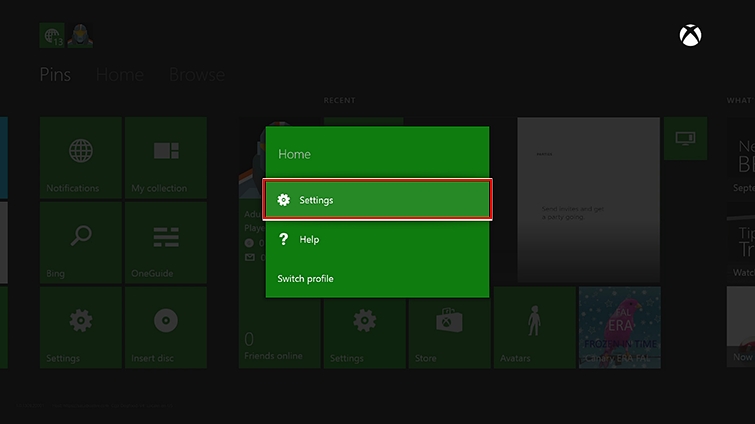
Go to Devices & accessories
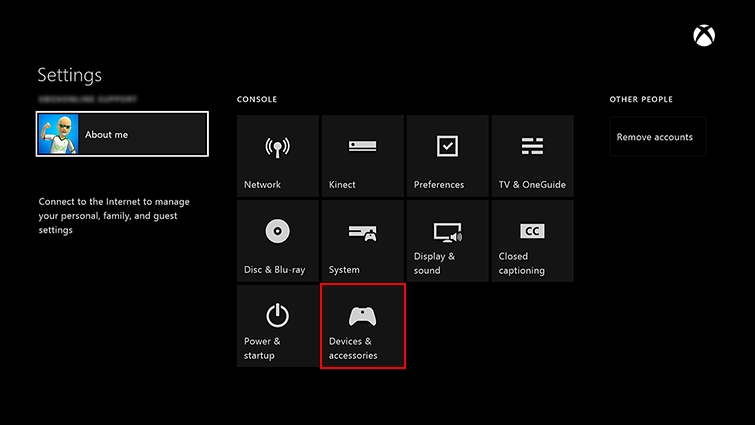
Select the controller using the A button. If you have more than one connected they will both show up, Upon selecting one you will be given the option to “Buzz” this will vibrate the controller you are about to update. If the wrong one vibrates go back with B and select the other one.
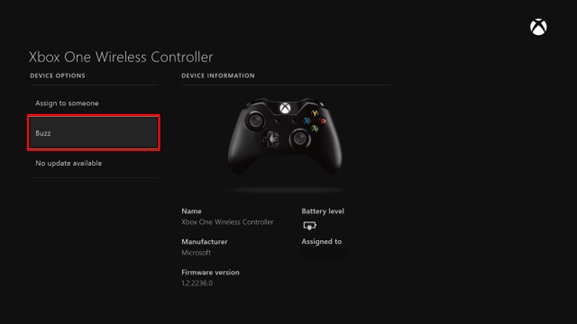
Then select Update to download the new firmware to the controller, Select Continue on the next screen and the screen will show the Updating controller progress screen.
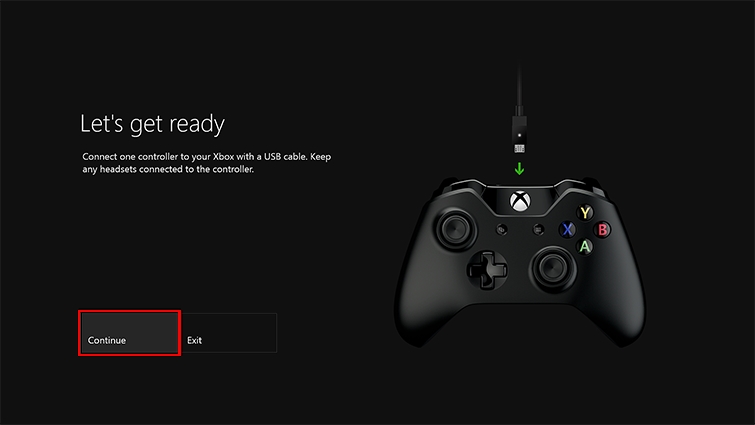
When you see the Controller updated screen, press ‘B’ to go back to the Devices & accessories main page.
Your controller should now be up to date. Return to the beginning if you have more than one.
