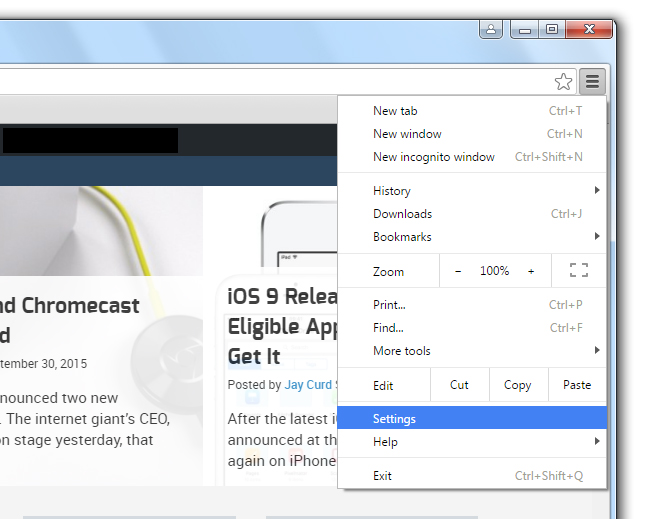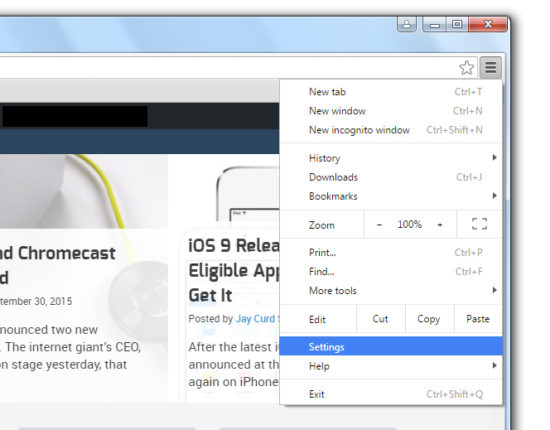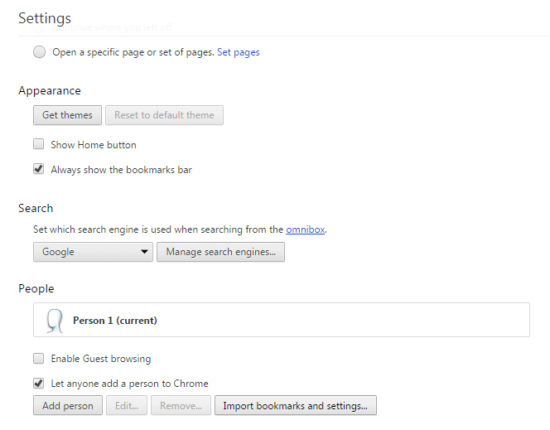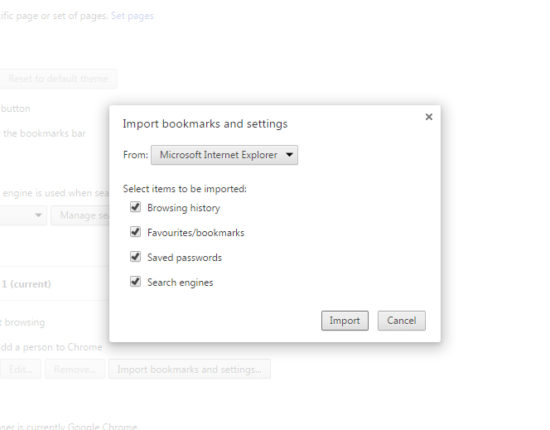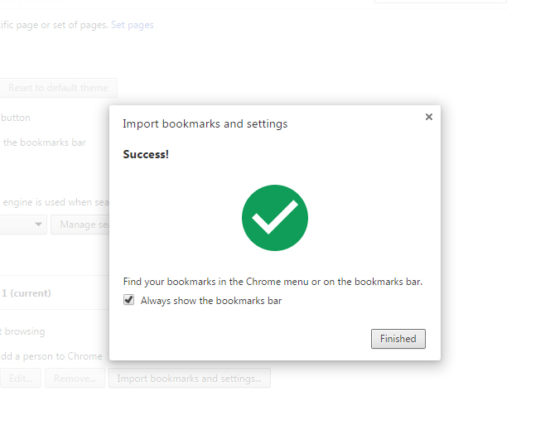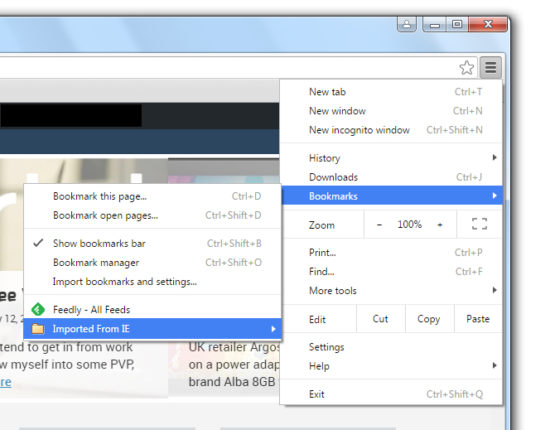If you’re looking to make the leap from Microsoft’s IE (Internet Explorer) to Google’s Chrome – we don’t blame you, but we also know it’s a bit frustrating when you don’t have all your IE bookmarks, settings and preferences there at the click of a mouse on your new superior browser.
Don’t fret – there is a way to import them all from IE to Chrome in a few simple steps:
Firstly, open your Chrome Settings.
Then select Import Bookmarks and Settings.
Choose Internet Explorer along with the items you wish to import.
Then click Import.
When you see the green tick appear the job is done just like that, and you’ll be able to access your favourite pages from a new folder that appears in your Bookmarks menu called Imported from IE. (This should also appear in your bookmark bar at the top of the Chrome browser if you selected to do so on the tick screen.)
(Thanks to Chris our company IT guru for this useful tip!)
For more tips and advice, or help resolving a specific technical problem the Gadget Helpline team is on hand to help. Check out the perks of signing up to the Gadget Helpline support scheme – Join Our Club!