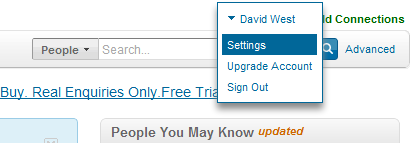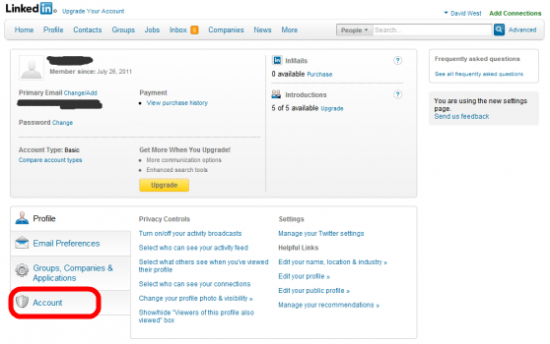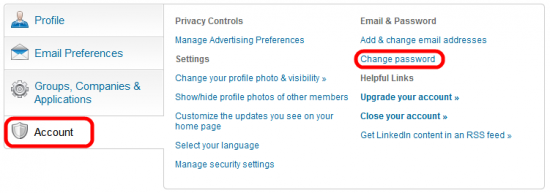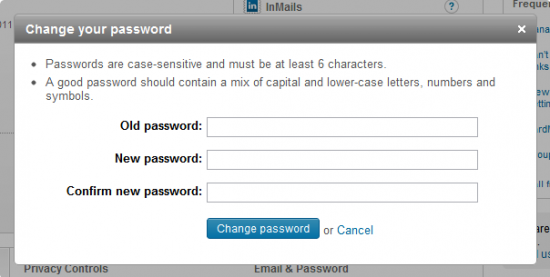[tab name=’Guide’]
Yesterday we reported that somewhere in the region of 6.5 million LinkedIn accounts were at risk of being compromised, thanks to a group of hackers who copied them from the site and posted for all to see on a Russian forum.
We strongly urged users to change their passwords for the site as soon as possible, but we soon realised that it’s not as simple a process as it could be. With a little digging you’ll find the option, but in case you’re having trouble finding it, follow this simple guide.
Firstly, head over to www.linkedin.com and log in to your account. Once you’re logged in you’ll see your full name in the top right corner – click it. Next, click Settings.
Next, scroll to the bottom of the page and click on Account.
Once you’ve clicked Account you’ll be given a selection of options to the right – Change password is under the Email & Password header.
You’ll now get a pop up box with the option to change your password. Simply pop in the old password, choose a new one and repeat and hit the Change password button.
That’s it! Your password is now changed for LinkedIn, and your account should now be safe against potential misuse by anybody who comes across the password data leaked online.
At Gadget Helpline we also recommend that if you use the same password for other accounts such as email, you change those too.
Let us know your thoughts on our comments below or via our @Gadget_Helpline Twitter page or Official Facebook group.
[/tab]
[end_tabset]