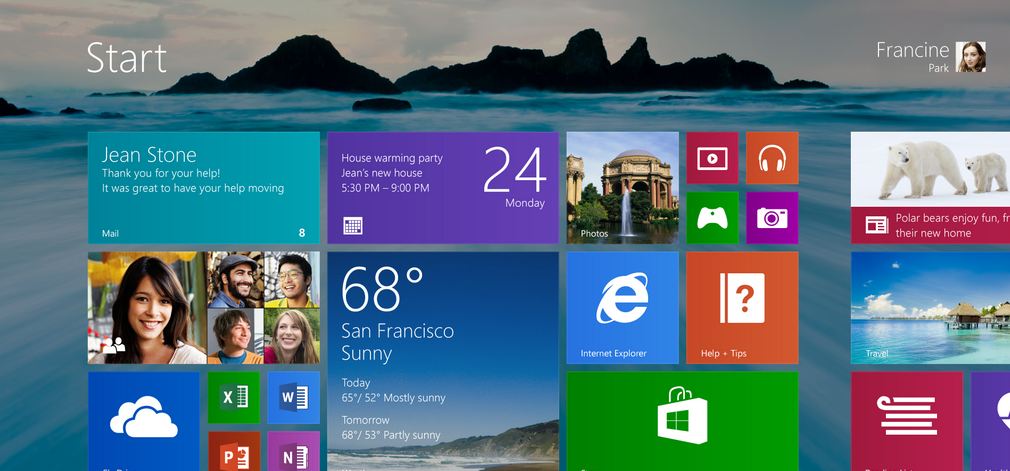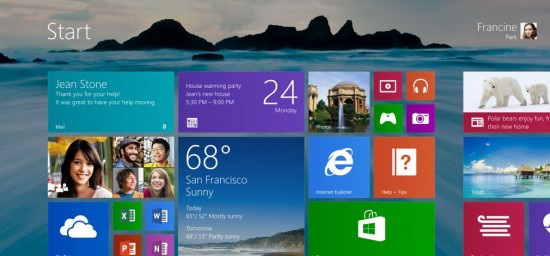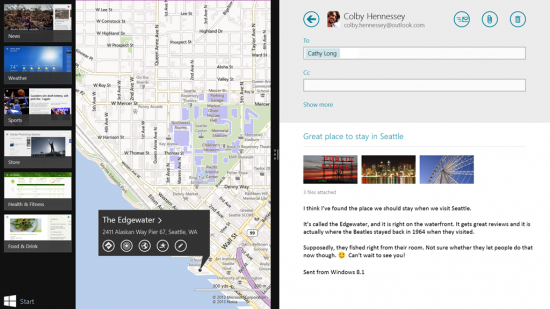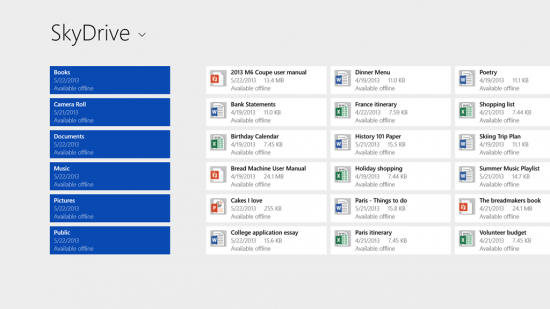Microsoft will introduce Windows 8.1 later this year as the first major upgrade to the Windows 8 platform it launched in October of 2012. Until recently the software giant has remained tight-lipped about exactly what the update contains, but we’ve managed to dig out a number of features and changes worth noting.
Return of the Start button
Back by popular demand is the permanent Start button. Back in its rightful home in the bottom left corner of the Desktop screen, the Start button uses Microsoft’s new Windows logo and will open the new look Start screen with a simple tap or left click.
Start screen background
Windows users are used to having their own Desktop background, but with Windows 8 you lose this when opening the Start menu – a bright block of colour is there instead. With Windows 8.1 the Desktop background is also the Start screen background, as you can see above. There are new backgrounds including moving ones, as well as two new tile sizes so you can resize your apps.
App snapping and multitasking
In Windows 7 you could drag two programs to the left and right sides of the screen and ‘snap’ them into place, offering side-by-side usage of two apps at once. Microsoft is bringing this back in Windows 8.1. A central bar between the two apps can be dragged in either direction, allowing you to resize each app to whatever size you want.
Lock screen slideshow
With Windows 8.1 you’ll be able to turn your laptop, desktop or tablet into a photo frame by putting a slideshow feature on the lock screen. These photos can either be stored on your device or in the cloud using Microsoft’s SkyDrive service. You’ll also be able to take a picture from the lockscreen.
Global search
The Search charm now links to Bing to bring global search results with a new layout. Search also links in to SkyDrive to show your cloud files and to other apps to make it easier to find what you’re looking for. New ‘Quick Actions’ also allow you to quickly find and start playing songs and videos – Microsoft refers to the Search bar as ‘the modern version of the command line’.
New apps and Windows Store
Many native apps have been updated with new features, such as Photos which now has basic image editing tools. The Music app has also been overhauled, whilst the Windows 8 Store features new lists to highlight the most popular free and paid apps, new apps and featured content. Each app will also have more detailed information attached to it, we’re told.
Save to the cloud
Files can be instantly stored to the cloud thanks to deeper SkyDrive integration in Windows 8.1, with a new app giving users quick access to files stored online. Files can be made to be accessible even without an internet connection, too.
Easy access to settings
Getting to the Control Panel to change settings in Windows 8 is convoluted, to put it nicely. Windows 8.1 brings popular Control Panel options such as resolution, power options and more to the PC Settings menu which can be accessed via the Charms menu.
Internet Explorer 11
A new browser will come with Windows 8.1, although at present we know little about it. Microsoft says it is the only browser built specifically for touchscreen devices, and that it builds upon IE10, so is likely to be very similar. Pages will load faster, whilst new settings allow the address bar to be permanently shown and for tab limits to be banished.
New boot options
Windows 8 seems to divide people – some love to stick to the familiar Desktop view whilst others use the Start screen more. Windows 8.1 offers the option to choose which screen your device boots into, and you can also set the Start screen to load into different app views each time you click the new Start button.
Windows Phone syncing
If you use a Windows Phone and Windows 8 then you’re in for a treat. Pages in Internet Explorer, including multiple tabs, can be synchronised between devices. This means you can leave the house and open your recent browsing tabs on your Windows Phone or Windows tablet.