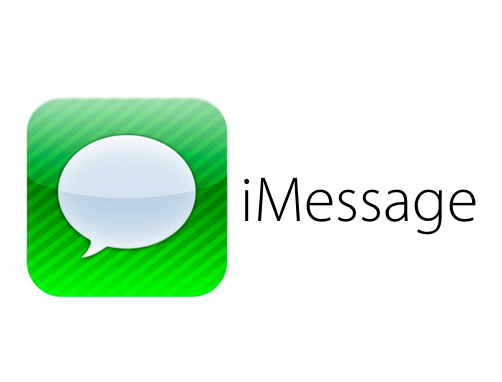Apple is reportedly upping security on FaceTime and iMessage, in the wake of some concerning hacking which affected celebrities, in an event known to some as ‘Celebgate’. Several celebrities had some very compromising images leaked from their iCloud accounts onto the wider internet.
In order to bring security up to scratch on their services, Apple employs a system known as two factor authentication, which requires users to log in with multiple passcodes across devices. It’s a similar system to one services such as Google and Steam use.
SEE ALSO: Ubisoft Reports Biggest Sales On PS4
With two factor authentication, once you log into one Apple device on services, which now include FaceTime and iMessage, any attempted log ins on a different device will require an authentication code to be entered to log in, which is sent to an e-mail account or other protected service to allow logging in from another place.
On iCloud the service is already active, so now FaceTime and iMessage have the feature it’ll be difficult for hackers to get onto an Apple service and access information via those services, sch as pictures. Two step authentication is also required to sign into an Apple ID, make an iTunes, iBooks or App purchase from a new device or to get Apple ID support from Apple.
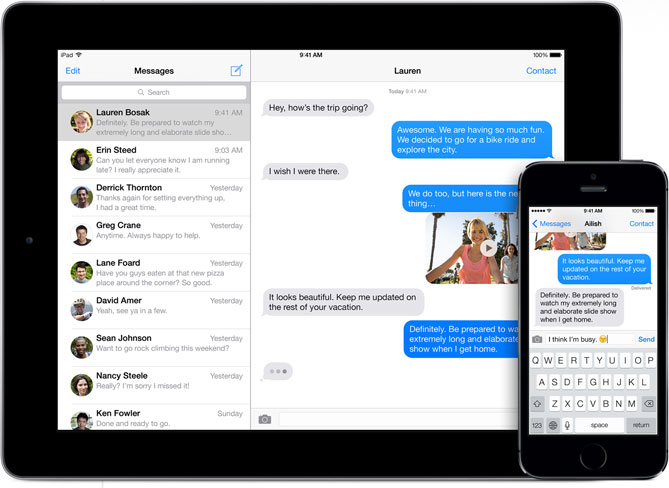
In order to set up two step authentication, you’ll need to head over to Apple’s support link which we’ve posted below – once there you’ll have to set up trusted devices, such as an iPhone or iMac, which a security code can be sent to once someone logs in through a new device.
When you get to the page, you’ll need to log into your Apple ID, head to the password and security area, and then select the two step verification link and click ‘get started’. It should take you through setting up the service once you select that option.
SEE ALSO: British Gas Buys Hive Owner AlertMe
On top of your new two step authentication system, you’ll also get a very important 14 character recovery key, which you need to write down and store somewhere very safe. you’ll need to use this to get access to your Apple accounts if for some reason you lose access to your trusted device.
So, there you have it, your Apple stuff should be a lot more secure if you set this service up for yourself. Follow our instructions here and also the ones over at the Apple support link below to get started,
Get Started: Apple Support
Via: Techspot