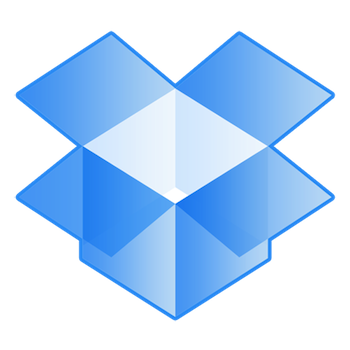In light of the recent supposed leaks of Dropbox passwords now is a good idea to change yours, some of you may be wondering how as there is no obvious way via the application. Here’s how:
1) In your browser go to www.dropbox.com
2) Click the Sign in button bellow sign up and sign in with your existing email and password combination.
3)Click the arrow in the top right and then click on settings.
4) Click the security tab along the top and then click on Change password its worth noting that this is the same place to turn on Two-step verification.
5)Enter your old Password then your new password in the box below that, passwords should ideally be more than 8 characters in length and contain a mix of upper case, lower case and numbers. Then click Change Password.
6) Now click Enable below Tow-step verification, this will give you a brief explanation of what it does, read and the click get started or for more information Learn more on the left.
7)Enter your Password and you will be given a choice, use text messages or use a mobile app, I found the text messages to be more efficient as it double as a notification when someone is trying to access your account.
8a) If you choose text message you will be presented with a box to enter your mobile number, you will then be texted a unique code everytime you log in to dropbox (does not happen if you are set to stay logged in so if DB launches on startup on your pc it won’t ask).
8b) If you choose use a mobile app you will be presented with a QR code (square bar code) you will need one of the following apps:
- Google Authenticator (Android/iPhone/BlackBerry)
- Duo Mobile (Android/iPhone)
- Amazon AWS MFA (Android)
- Authenticator (Windows Phone 7)
Once you have one of these apps use it to scan the QR code or click enter your secret key manually and enter the code it provides. The app will then respond with a 6 digit code, click next and enter the code. Your app will now be configured and every time you log in it will give a code for your app and the app will give a response.