Apple have once again released a brand new look iPhone devices, this time in the form of the Apple iPhone 6 and the larger iPhone 6 Plus, and with this new release many users may be swayed over to the new handsets from its Android running competitors.
With the iPhone 6 and 6 Plus combining stunning design, with the latest iOS 8 operating system, many users will be switching over to the Apple handsets from Android sporting Devices such as the Samsung Galaxy range, HTC Ones and Sony Xperia Android running handset.
But once you receive your new iPhone 6, you now have the unenviable task of switching over all your Contacts, Calendar, Photos and Video’s onto the new Phone which is on a different Operating system.
Now there are many routes to take to do this, some involving using iTunes to import data, some transferring using the iCloud account and some just in the good old manual way. However we at the Gadget Helpline have tested out a few and have an Easy way to transfer your Contacts, Calendar, Photos and Video’s onto your new iPhone 6 device with as little fuss as possible.
What you need:
- New Apple iPhone 6 (Turned on and Setup)
- Old Android Phone (Turned on and Setup)
- Both phones on the Same Wi-Fi network
- The “Copy my Data” free app installed on Both handsets. Copy My Data for iOS here and Android here
How to transfer:
- Install the “Copy my Data” app on both handsets.
- Open the “Copy my Data” app on both handsets.
- On the Android Phone, tap Next on the Intro screen,
- On the iPhone 6, “Copy my Data” would like to access your contacts/calendar/reminders/photos might be displayed, tap OK.
- On the iPhone 6, tap Next on the Intro screen.
- On the iPhone 6, tap “To or From Another Device over Wifi” and tap Next.
- Tap the Displayed Phone (if not displayed, Ensure both device are on the same WiFi network)
- Tap “Copy Data from selected Device”
- A pin code will be requested, Enter the PIN code displayed on the Android handset, into the iPhone 6, and tap Next
- On the Android Phone, you have the option to choose what Data will be transferred, tick/untick the boxes for Contacts, Calendar, Photos and Video’s for whatever you wish to transfer, then tap Next
The two handsets will then copy data across, which may take a few minutes, and the new iPhone 6 will be setup!
This guide can be used on any Android Handset including the Samsung Galaxy S5, HTC One M8 and the Google Nexus 5, just follow the steps and become an iPhone user.
You can pick-up the iPhone 6 in Gold for £40.99, plus an upfront of £99 with 2GB of data, unlimited texts and calls here.
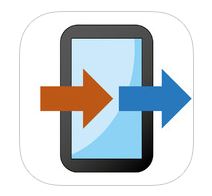




Yeah, I tried the App ‘Copy My Data’ and it works, just would take a little of time. I would suggest to use some PC based tool which could work faster. Here is a Youtube video for your reference.
https://www.youtube.com/watch?v=8DdQVHL8KAk
Comments are closed.