With the iOS 10 update for iPhone and iPad came some major upgrades to the way we chat through iMessage – including the potential to send some really funky and eye-catching effects such as balloons, lasers and fireworks!
Really fun stuff – if you’ve been able to use the feature successfully.
However, some have noticed that this great bag of tricks actually doesn’t work at all on their Apple devices – but there may be a reason for this, and it’s likely to be to do with the Reduce Motion setting.
The Reduce Motion setting is in place in case you experience dizzying effects or motion sickness when your iOS background is moving around too much, but having the setting disabled has also been found to stop the effects in iMessage from happening.
So how do you find this setting and alter it to your preference?
Follow these simple steps: (click to expand images)
First go to Settings on your iPhone or iPad.
Then tap General.
Select Accessibility.
Scroll down to Reduce Motion and tap it.
Set Reduce Motion to Off or On (to suit your preference – Off will enabled use of iMessage Effects.)
If you were currently using the iMessages app you may have to close the app fully and launch it again for changes to take place.
We hope that you’re now able to use this exciting new feature in iOS 10 and enjoy sending some fun iMessages to your friends and family!
The Gadget Helpline offers support on a wide range of smartphone makes and models from Apple iPhone to Samsung Galaxy and more, as well as any household tech and devices! Give us a call today, or check out our membership benefits and sign up for a 30-day trial!
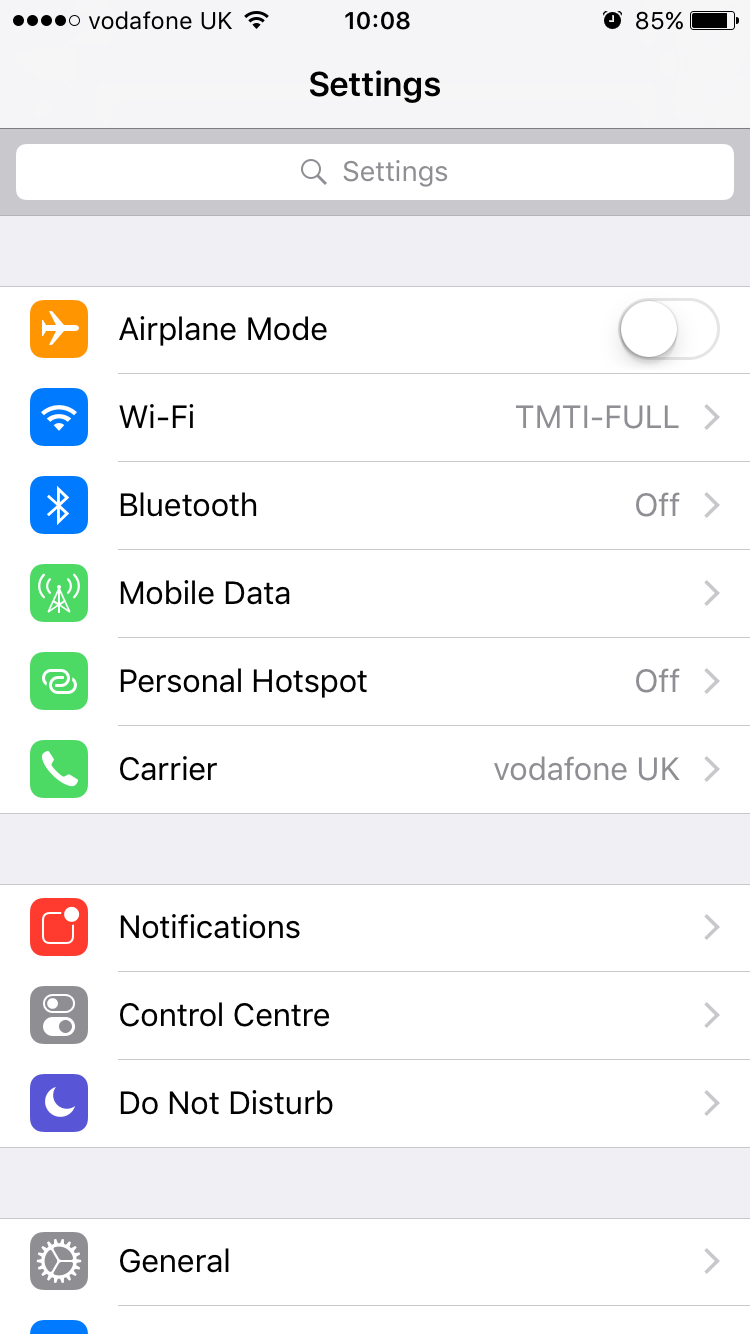
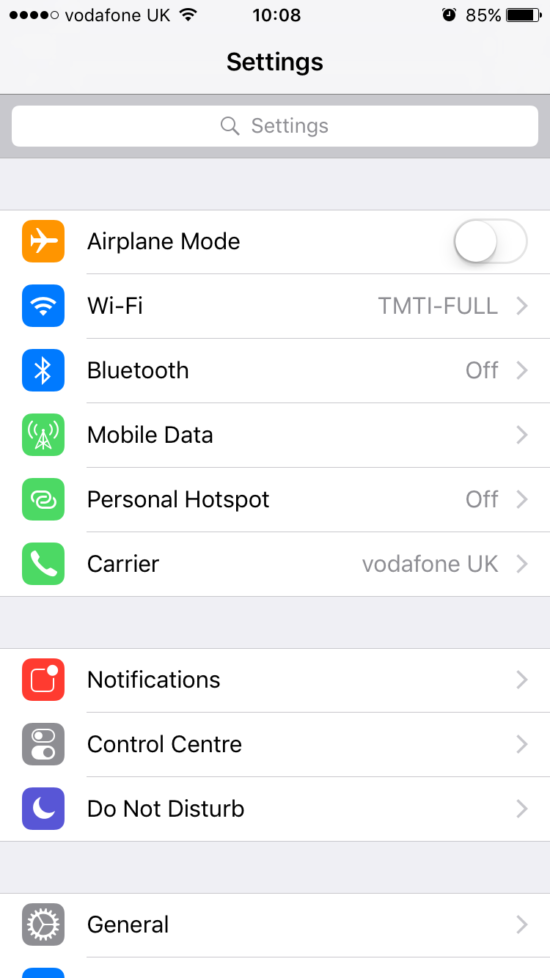
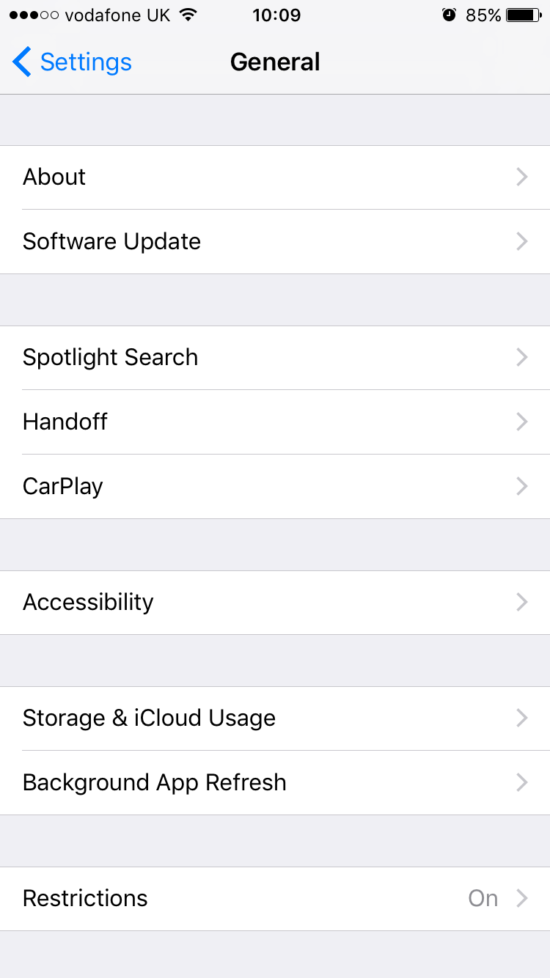
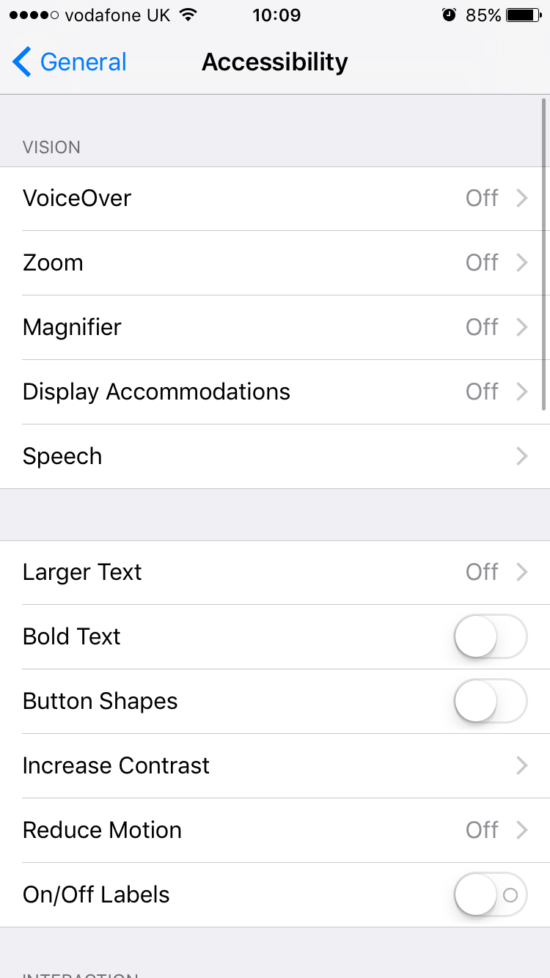
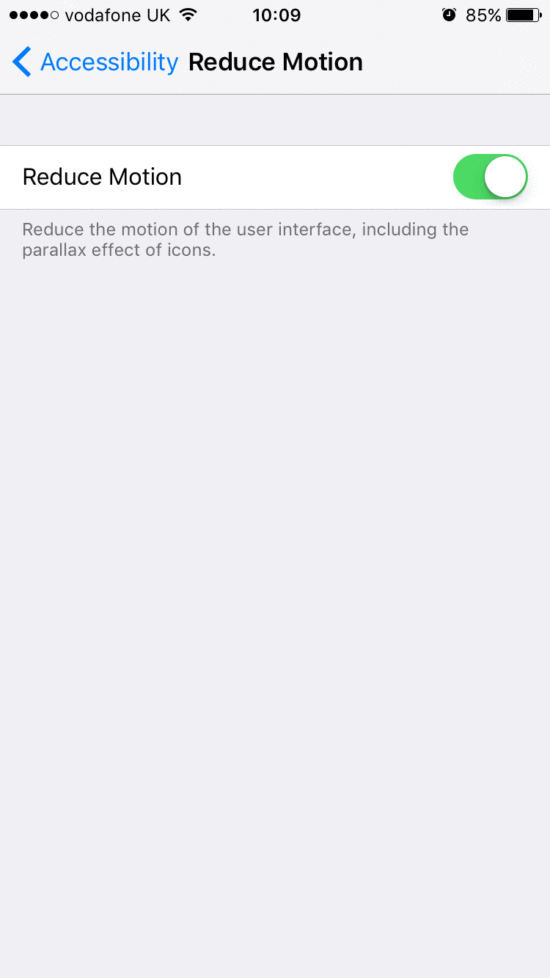
Omg thank you so so much!! You have answered my prayers :)!
Comments are closed.