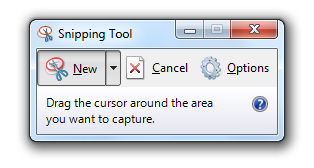The Windows 7 Snipping tool is a nice little trick that not many people are aware of which allows you to screen grab a certain area of what your viewing without having to do a full screen grab. Once you’ve discovered and mastered it it’s an invaluable tool for your desktop or laptop computer – but wouldn’t it be better if you could open it with a quick and easy button combo on your keyboard?
Well it’s possible! And here’s how you do it:
Find Snipping Tool on the Start Menu and right click on the mouse or touch pad button.
(If Snipping Tool does not appear in your Start menu then type Snipping Tool into the search.)
Select Properties.
When the dialogue box appears click in the Shortcut Key field.
Type any letter or number as your Hot Key selection.
This will replace ‘none’ with CTRL+ALT+ Your letter or number of choice (for example we used S.)
Click Apply and OK your selection at the bottom of the dialogue box.
Close the dialogue box.
Press CTRL+ALT+ Your letter or number of choice on your keyboard and the Snipping Tool should appear as if by magic.
Snip away readers!