Sony’s PS4 comes with a great new Safe Mode feature that means that the next gen console has the ability to be booted up, into the Mode and will allow users to access onto the Playstation 4 system to correct any issues if you are having problems with the PS4.
The troubleshooting mode can help software issues with the console and with general faults surrounding the internal firmware.
One of the Features of the Sony PS4 Safe Mode menu is a Rebuild Database option which is version of a defrag that users can do on PC’s and computers. A defrag (or defragging) is a process on computers that does a clean-up of the data and memory on hard drives to free up space and clean out issues on memory.
The Rebuild Database option does a defrag of the PS4, which can solve a whole host of issues on the PS4 and free up some much needed space, speed up your console and fix issues. The Rebuild scans the drive and creates a new database of all content, thus cleaning the disc drive.
So if you are experiencing an issue with your Playstation 4’s memory or a Software update the you can simply run the Rebuild Database, with the following instructions.
- Firstly power off your console, using either the power button or by removing the power source.
- To turn on the PS4 into Safe mode, Press and Hold down the power button on the front of the PS4, until the console beeps twice (once immediately, then another after a few seconds of holding)
- Connect your Dual Shock remote via USB cable.
- Press the PS button on the controller to pair devices.
The console will now be in Safe Mode
- Go to option “5. Rebuild Database” and press X
- “The database will be rebuilt, it might take a few hours to rebuild the database” will be displayed, Select OK.
- The screen will go blank whilst the Database is being rebuilt and this could take a few hours depending on the amount of saved content.
- When the Rebuild has finished the console will return to the sign in screen.
The rebuild is now complete. None of your installed games or features will be affected, but inside your Database and memory will now be a lot cleaner.
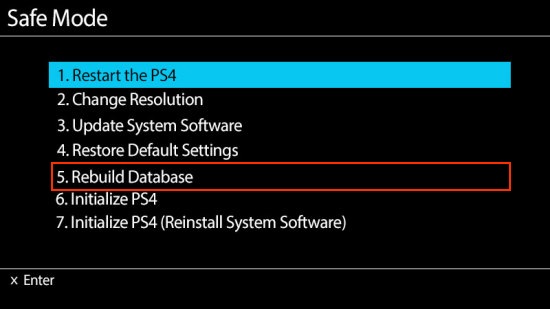


This is incorrect.
After the “rebuild” you will need to download many, but not all, patches and DLC for various games.
Guest101 is wrong, I’ve rebuilt the database on my ps4 many, many times and you do not need to download any patches or game DLC, unless you haven’t downloaded them in the first place, just to clear that up, nice try though! It is guest101 that is incorrect.
You only lose your data if you initialize the console
Weird. Mine rebooted after less than a minute. Does this mean it didn’t work?
That’s weird. Same thing happened to me. And this didn’t fix my issue unfortunately. Having weird hdmi trouble. No sound coming from my tv when I turn on my ps4…
False information asshole detected.
Worked perfectly for me thanks for info
Thanks it helped my problem completely. Oh problem was that my console was not reading disc at all not detecting them in yeah so the whole data rebuild was my last option and now all disc are being read thanks man
Worked for me as well
Thanks man, it worked. you guys are awesome
Worked for me thanks
Good information. Ignore the ignorant trolls.
This solved my issue of the main menu being laggy or freezing for a few seconds randomly brilliant tool!
Awesome tip totally fixed sluggish ps4 no data loss either
I can confirm that database cleanup works fine. My 2 years old ps4 took some 15 minutes of work, but it indeed redownloaded tons of actualizations for installed apps/games.
I think those who said it downloaded things are mistaken about when these things downloaded. It’s likely you have your ps4 set to download things in rest mode (an option in settings. I can’t recall if it was checked by default), & the time after it was finished rebuilding database, but before you checked it, it downloaded things for games you have. If you keep the screen on, it counts down the time left. If you watch it (most likely it will take less than 20 mins), then check the ps4 immediately when done, it will not have downloaded anything additional. No downloads are required for this to work, nor is anything removed from the harddrive. This is equivalent to defragmenting a drive on a PC.
Thanks! mine took about 3 minutes. When it booted back up, I got a bunch of Discover messages for various PS4 things. It then launched into update downloads for Witcher, GTA5(huge) and Fallout 4.
works for me thx bro bro
Had trouble with my PS4 so I rebuilt the database, only to find that when I went to play my games, the entire game update had been removed an needed re-downloading. Seems likes this has a 50-50 chance of working based off the comments. Wouldn’t recommend doing this as you don’t know what its gonna do to your PS4.
going on 14 hours and just wondering when it will be done?
Will this also rebuild the attached external hard drive or do I need to sort this separately somehow?
Hi and thanks for the question. We believe the database rebuild only occurs on the main drive. Sony may be able to offer further information on the external drive.
Comments are closed.