If you’re experiencing problems with your new BlackBerry Z10 – although we really hope you’re not – or perhaps you just want to get rid of everything and start again from scratch, there’s a feature called Security Wipe that will do the trick for you.
However familiar you might be with a product, a brand new operating system is bound to move things around and cause problems for even the most confident user. With BlackBerry 10 things are a little different to previous any BlackBerry you might have owned, and the Security Wipe isn’t as obvious.
Here’s how to wipe everything from your BlackBerry Z10 and start again – ideal if you’re sending the phone back, selling it on, or if you’re experiencing a fault with the phone.
Before doing the security wipe it’s worth making sure that your phone has 50% battery or more, as we don’t want it running out of juice halfway through the reset – that will only cause more problems.
The reset process can take up to 15 minutes to finish, so make sure you have enough time before starting. Whatever you do, don’t pull the battery out or turn the phone off whilst it’s resetting.
- Open the Settings app from the menu
- Scroll down and tap Security and Privacy
- Tap Security Wipe
- Tap in the box and type ‘blackberry’
- Tap Delete Data
The phone will now reboot and reset itself and once the reset is finished you’ll be presented with the first time setup again. Follow this through if you want to continue using the phone, or if it’s going back or being sold on, just turn the phone off.
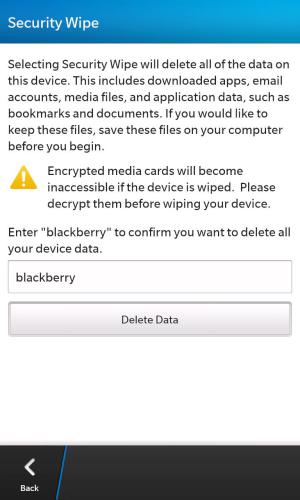
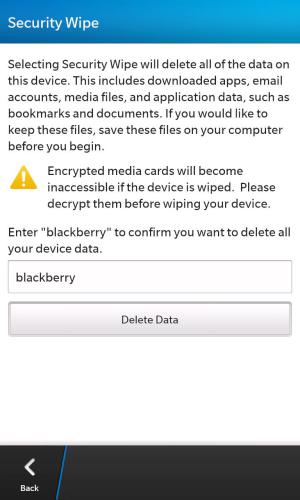
Comments
One response to “How to Security Wipe (Factory Reset) the BlackBerry Z10”
The BlackBerry faithful who’ve been waiting patiently for something more modern will flock to this … but there simply isn’t enough here to woo those consumers who have already made investments in Android or iOS.