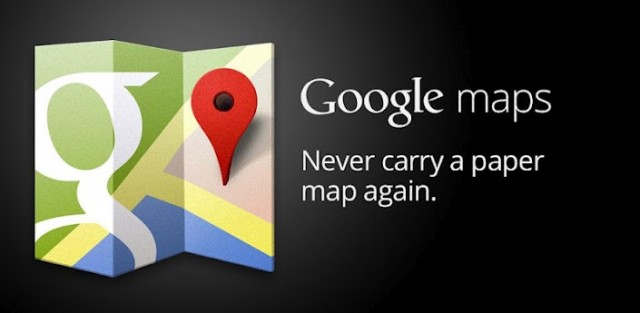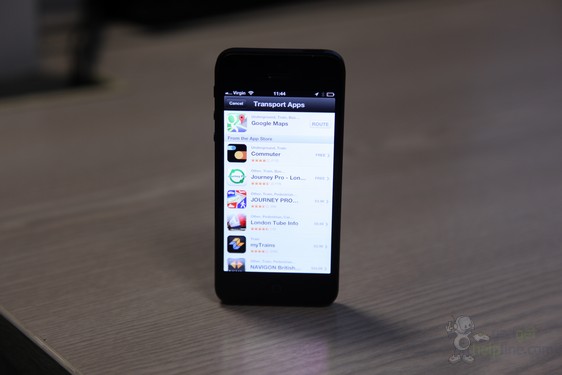Since launching last week, Google Maps for iOS has shot to the top of the free apps chart in the App Store. It offers a smooth and sleek mapping experience with a great layout, but as some of you may have already found, it doesn’t play nice with Siri.
Unsurprisingly, if you ask Siri for directions, it will automatically load up Apple Maps by default to get you to where you don’t want to go. We’ve searched high and low for a way to change the default mapping app for Siri; obviously Apple doesn’t want you to do that. However, there is a neat trick that will get Siri to use Google Maps for directions.
Unlike some other tweaks that we’ve recently seen, this method doesn’t require you to Jailbreak your iPhone, install an app or even change a setting. All you need to do is add “via transit” to the end of your request, and Siri should switch to Google Maps to provide your directions. Here are some examples that have worked for us:
“Take me home via transit”
“Take me to Nandos via transit”
This method will cause Siri to then offer you any mapping apps on your iPhone that support transit routes, which Google Maps conveniently does. Select Google Maps when prompted and your route options will be displayed in the new app, select one to get started. If you need turn-by-turn voice guided navigation, hit the Start logo in the bottom right corner after choosing a route to get started.
Simple!