Getting your new phone is brilliant, but the hassle that tends to follow when you have to move everything over from your old phone tends to dampen the excitement somewhat. If you’ve upgraded from the excellent Galaxy S3 to the even better S4, Samsung has a nice and easy solution for you.
The Samsung Smart Switch app allows you to transfer files from your S3, or any other Samsung Android phone with NFC and Wi-Fi Direct, to your shiny new Galaxy S4 with ease. Firstly you’ll need to go into the Play Store on each device and download the Smart Switch app, which is free.
Next, fire up the app on both phones and then touch the phones together back-to-back for a second. You’ll feel a vibration, and a message on your S4 will ask you to confirm you want to receive content from your old phone. If this doesn’t happen, check you have NFC turned on with both devices by following the steps below;
- Open Settings
- Open Connections (S4) or More Settings (S3 and others)
- Turn NFC on
You’ll be prompted on the S3 – or other device – to choose what stuff you want to send to the S4. Pretty much everything can be transferred here: Contacts, Pictures, Videos, Music, S Memos, Documents, Messages, Calendars and Documents. Apps cannot be transferred, but you can simply go into the Play Store, log in with your old Google account and view My Apps to redownload them at no additional cost.
That’s it! It’s as simple as that. Follow the video below for an even easier tutorial on using Smart Switch. If you’re switching from a non-Galaxy device to a Galaxy S4, Samsung also has a PC application to help you switch from iPhone, BlackBerry and other devices with ease – download that here.
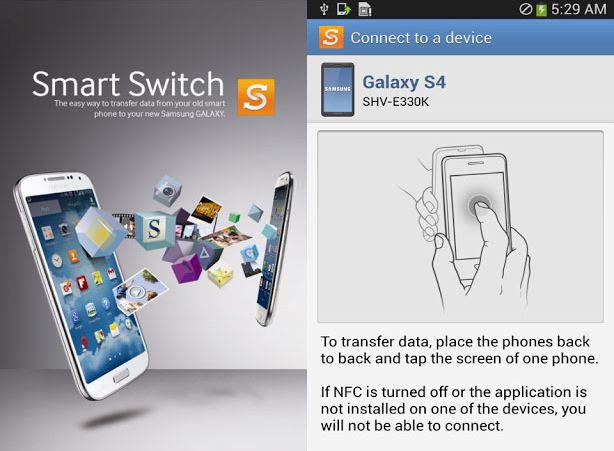
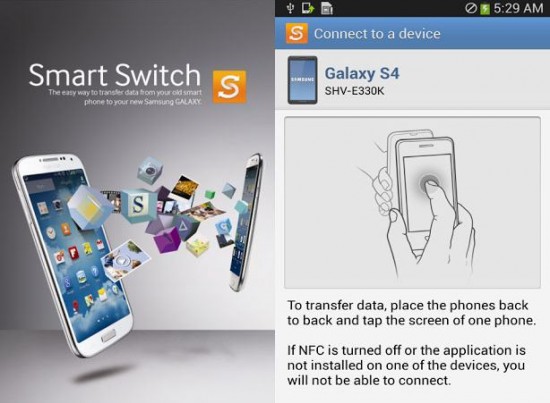
Comments
One response to “How to transfer everything from a Galaxy S3 to a Galaxy S4”
I keep getting a message saying it is taking too long to connect. Any other alternatives that you know of?