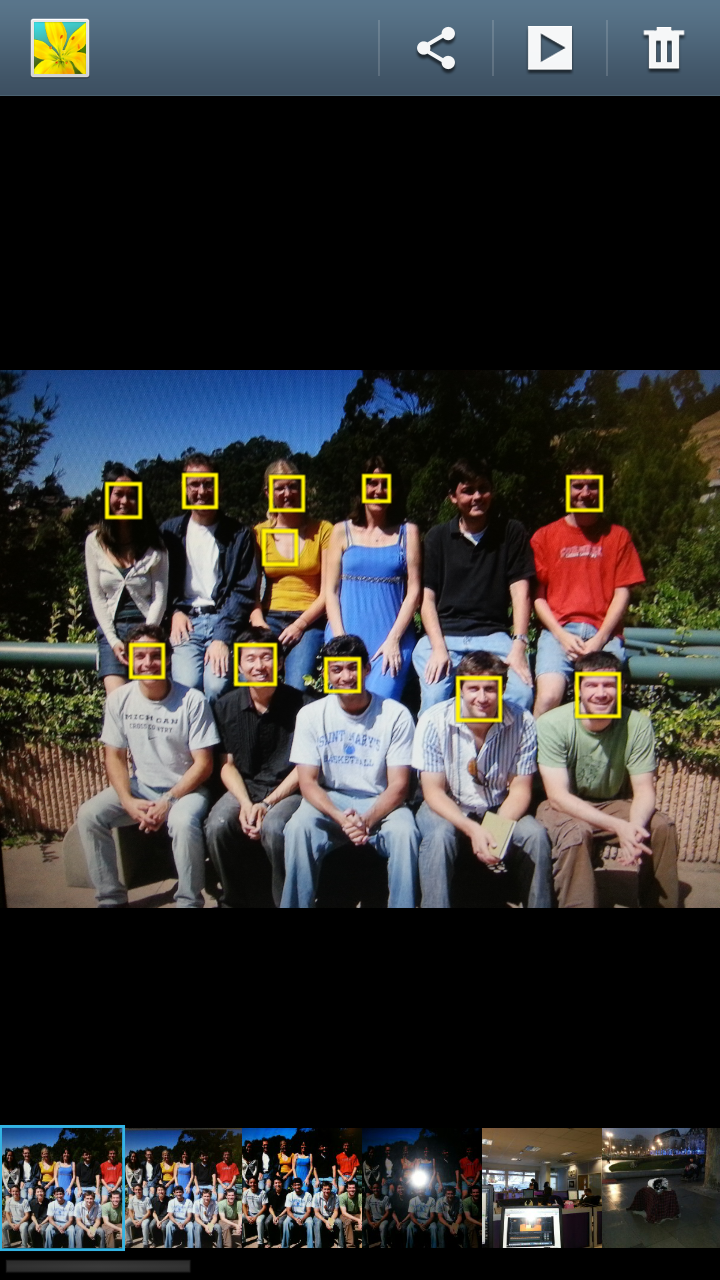The Samsung Galaxy S3 and the Samsung Galaxy Note 2 are two of the best smartphones on the market and are packed with features to make just about everything in life better; from the natural features to help you manage your calls to the ability to open two apps at once and split them.
However, not all of the features are always welcome. Take the Social Tag feature in the camera app for example – sometimes it can be pretty annoying.
The feature itself is a facial recognition tool that is supposed to scan photos you have taken and then spot the faces and images in the pictures, much like Facebook’s tagging system.
Additionally, the Note II and the SIII will then try to automatically recognise the face from your contacts list and if it does, it will automatically tag the image as your friend.
Then the images will be logged in your friend’s contacts as well as offering you the option to calling, text, or emailing the contact.
However, as great as the feature seems, sometimes it simply doesn’t work or you just don’t want it to work. It leaves you with some annoying boxes over your pictures which could potentially ruin your viewing experience.
So we at Gadget Helpline are here to help, with a simple guide on how to turn off the Face Tag system.
From the Home Screen:
- Press Apps
- Scroll to and press Gallery
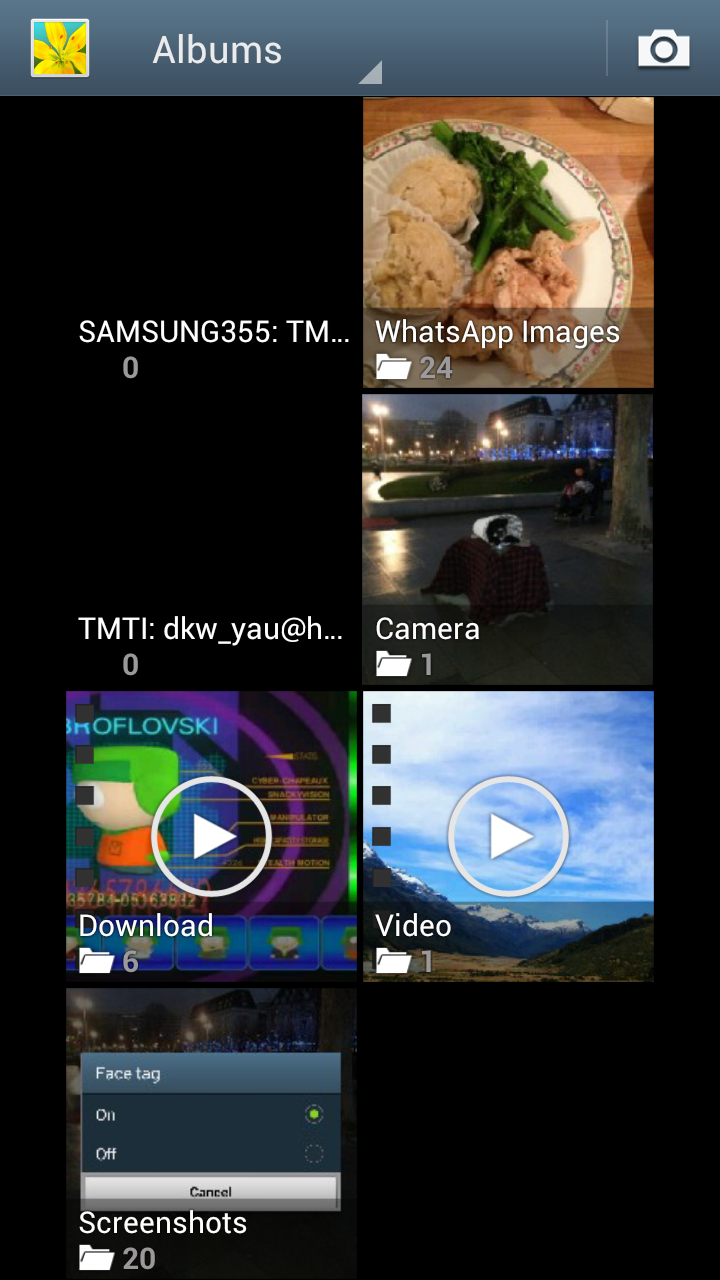
- Select any Photo
- Press the Menu key
- Press Face Tag
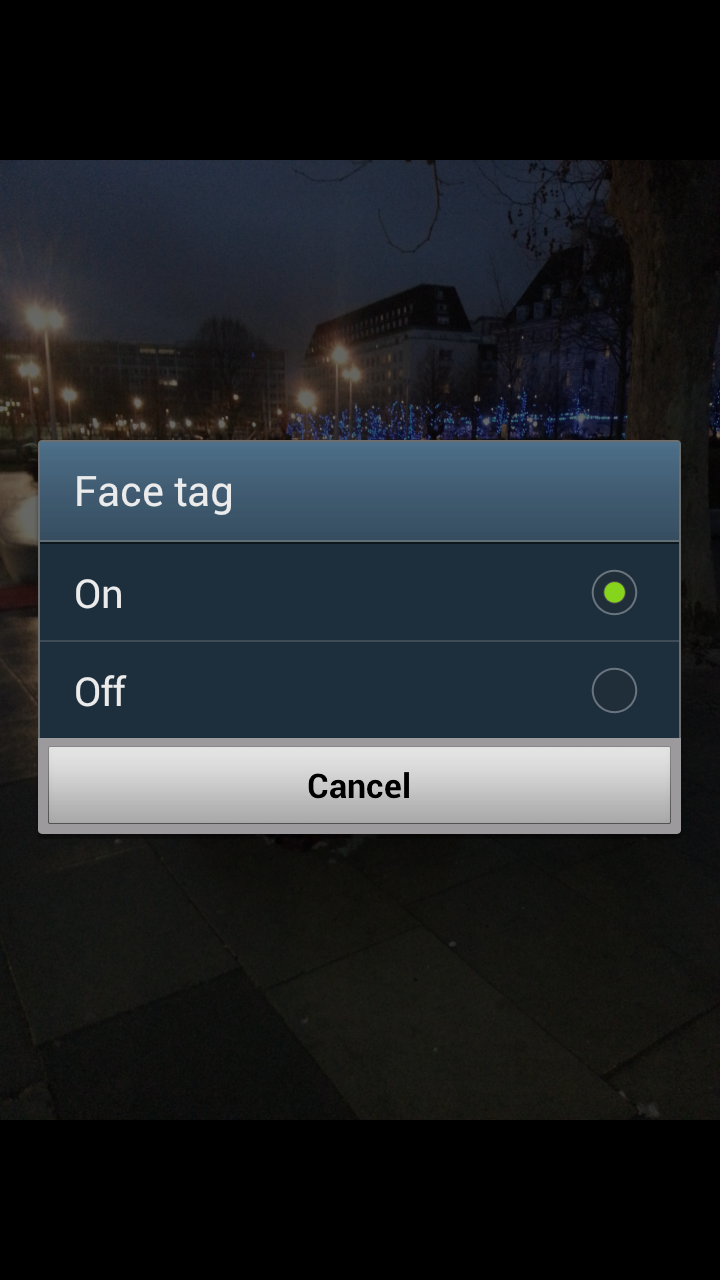
- Tap Off
And that’s it! Many of us have been confused as to why the feature cannot be turned off in the Camera settings, but there you go, no more annoying yellow boxes. And if you want to turn on and use the feature at a later date just follow the instructions again to turn on.