Microsoft’s Xbox One has finally landed after months of hype and build-up and for us in the UK and Europe it’s the first of the big 2 next-gen consoles to land on our shores this year. The folks in the US already have the PS4 and will be able to tell you just how many teething issues have arisen from that launch last week, but what of the Xbox One which launched worldwide last night?
With all major tech releases (especially consoles) there are to be some teething issues expected, and it appears the Xbox One is no different. At the Gadget Helpline we have compiled a list of 4 simple solutions for customers experiencing issues with their new Xbox One console on release day.
Issue one – Console is on but no picture is on the screen
This one is a super simple solution, but an issue that we have done support for already. Firstly, is the HDMI cable plugged into the correct port on the back of the Xbox One? The Xbox One has 2 HDMI ports on the back of the device: HDMI In and HDMI Out – only one will put picture and sound on your TV
The HDMI cable needs to be in the HDMI Out port and then plugged into the TV.

Additionally the back of the Xbox One has 2 USB ports that at a push (quite literally) a HDMI can be forced into… which makes things worse. So first point of call is to check the HDMI is in the correct slot and fully inserted.
Some users who are experiencing issues with the screen are also saying that whilst the console is on (when it’s connected to the correct HDMI Out port), disconnecting the HDMI cable from the Xbox One and reconnecting whilst on can result in the picture and sound coming through as it should.
Issue Two: Day One update not updating
The Xbox One comes with a huge 503MB update that needs to be downloaded and installed on the console before you can do anything. As you can expect, this is a huge amount of data to be taken from Microsoft’s servers and many users are experiencing issues with the download.
The simple solution for this is to remember that the update is going to be slow. With millions of users all trying to download the update at the same time from all over the world, the servers are going to be struggling.
If the update is coming down slowly, then you will have to be patient, which is the worst thing in the world for an eager gamer to hear when itching to play new games. We’ve heard reports of the update taking around 2 hours to download. This will get better as less people are downloading and it could be worth waiting until late at night or very early morning to try again.
Users with low internet speeds and unreliable connections will also suffer. If you are getting no download on the console then try resetting your router and if you are using wireless try connecting the router via an Ethernet cable directly to the Xbox One for a more stable connection.
Issue Three: Installed Games freezing or crashing
All Xbox One games require you to install them to the console’s hard drive before you can play. Microsoft assures us that this won’t be as painful as initially expected as gamers will be able to play the game whilst it’s installing. Unfortunately many Xbox One owners are experiencing game installs crashing or sticking,. If you’re experiencing this, it might be worth deleting the current progress of the installation and starting again. To do this, follow these steps:
- Select My Games and Apps
- Scroll to the game you’re trying to install and highlight it
- Press the Menu button on your controller (button with three white lines)
- Select Cancel Installation
- Reboot your console before starting the installation again
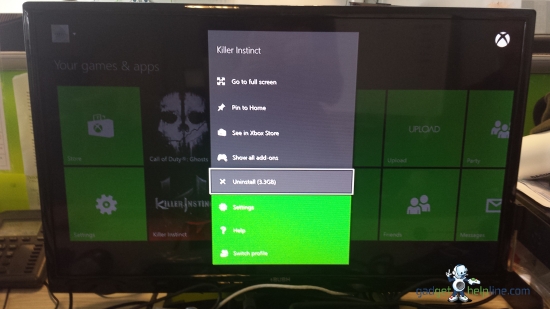
Issue Four: A multitude of software glitches – Factory Reset
It’s the age old adage, have you tried turning it off and on again?
Well this is now extended to trying a factory reset on the device. We’ve come across a number of odd software glitches so far which the factory reset seems to fix. Things like failing to sign in to Xbox LIVE, games sticking on the install process, Internet Explorer failing to load some pages, and so on. If you are experiencing any issues with the Xbox One that still allow you to access the settings menu, then a reset of the whole console may be worth a try.
With consoles not reading discs, freezing, or having issues downloading content, a factory reset may solve the issue.
To perform a factory reset on the Xbox One:
- Scroll to My Games & Apps
- Press the A button
- Scroll to Settings and press the A button
- Scroll to System and press the A button
- Scroll to Restore Factory Defaults and press the A button
- Scroll to Yes and press the A button
That’s it for our simple solutions so far – there are a number of other issues that customers have been experiencing on the Xbox One, many of which are physical faults that cannot be solved with troubleshooting unfortunately. Check out our Xbox One Release Day issues – Grinding Noises, Installation issues and Initial updates freezing for the latest issues we know of.
