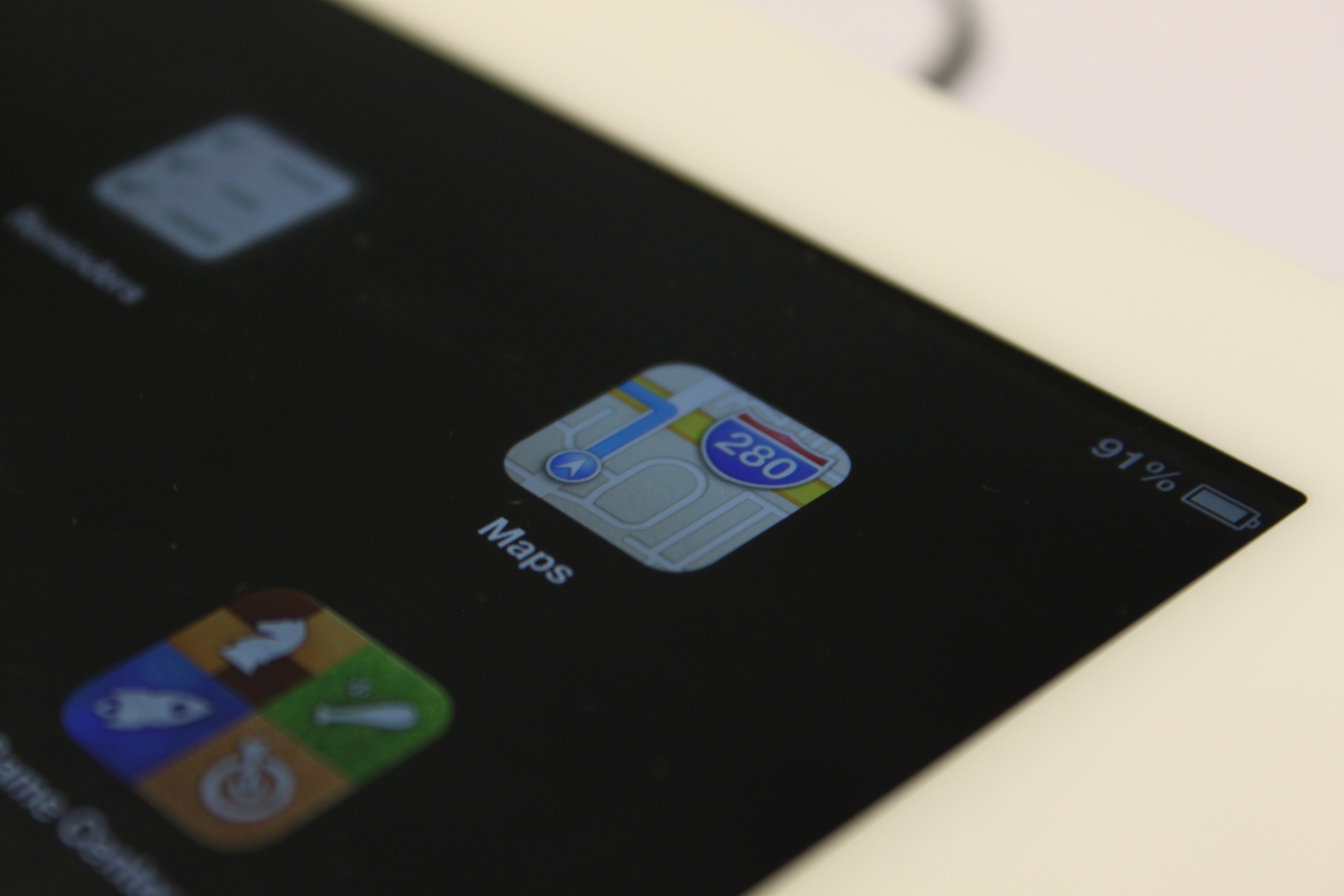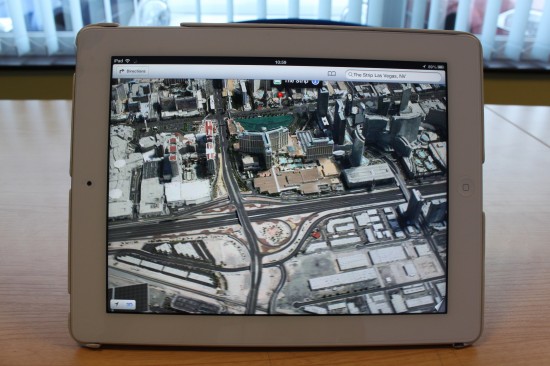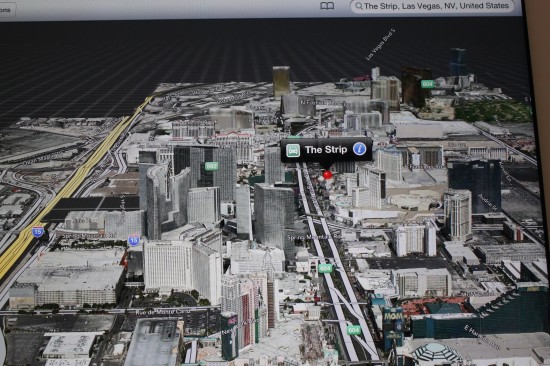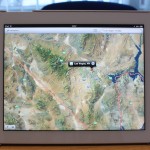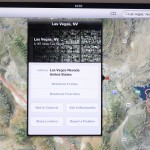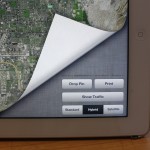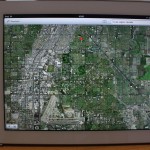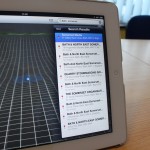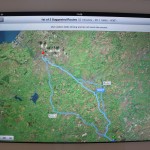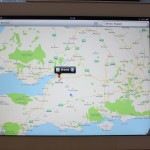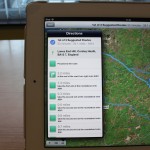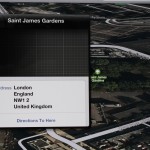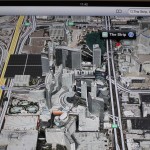[tab name=’Feature’]
On Monday Apple announced what could be the biggest change it has ever made to the iOS platform for iPhone, iPad and iPod Touch. It threw out Google Maps and announced its own version, which has been built from the ground up with help from TomTom.
The change will be made as part of the iOS 6 software upgrade, which will launch this autumn, and probably at the same time as the next iPhone. However, those who are subscribed to Apple with developer accounts have the privilege of downloading the first beta version of the software right now, allowing the new features to be explored.
Thanks to our colleagues at App Developers UK, we’ve scored some hands-on time with the new iPad loaded up with iOS 6. Our first port of call was the new Maps application, which has been radically overhauled from the app icon to the features inside. Apple Maps utilises TomTom to add turn-by-turn navigation, and the services of three mapping companies that it acquired over the past few years to add an impressive 3D mapping solution called ‘Flyover’.
On the surface Apple Maps will look and feel very similar to the current Maps app powered by Google, although the menu bars and interfaces are now silver instead of blue. However, the familiar bottom right corner of the map can be ‘peeled back’ to reveal options for dropping a pin and changing the style of the map between Standard, Hybrid and Satellite. It’s here that we see that the map data comes from TomTom, and others.
Along the top bar you have options for Directions, your contacts, bookmarks and recent searches using the Reading List icon, and a search bar. In the bottom left corner you have the GPS icon to immediately pinpoint your location, and the 3D button.
The standard map view looks different, and in our opinion neater, than the Google Maps iteration. Parks are indicated by large green areas of the map, while routes and road names are shown as small green rectangles. Tapping on a park or golf course icon, as well as the points of interest boxes, will result in a small black box offering you directions to our from the location, as well as the options to bookmark the location, share it, add it to a contact or report an issue to Apple.
Apple wowed everybody at WWDC by showing off a new feature called Flyover, which offers an impressive 3D rendering of the map. Hit the 3D button and this will be turned on, although at the moment it only seems to work well in major US cities such as San Francisco and Las Vegas. The level of detail is extremely impressive, and here you can use a variety of multitouch gestures to zoom in and out, sweep around the map and even pan up and down to gain either an aerial view or a more street-level look at this. At the moment Maps seems to take a long time to load and render the 3D landscape, and that’s even via Wi-Fi.
Another key and impressive feature was turn-by-turn navigation, which at the moment seems to be a little buggy. It’s pretty straightforward to use, however, and all you need to do is tap the Directions button in the top left, enter where you’re going and where you’re headed, and start. Much like the current version you have the option to navigate via car, foot or public transport, and the app will offer you a selection of routes to take.
Directions are displayed as cards that run from left to right across the screen as you move through your journey. Apple has designed these cards to resemble the classic American green road signs, which looks pretty cool. Traffic results can be brought up while navigating, which Apple says will update in real time. Each user also has the ability to report both map and traffic issues to Apple, which will help others.
From our first impressions Apple Maps seems impressive, although it’s currently expectedly buggy. Apple has designed it to look and feel much like the current version so as not to alienate users, but the new features fit in nicely and look great. Check out the full gallery below for a detailed look at everything.
Let us know your thoughts on our comments below or via our @Gadget_Helpline Twitter page or Official Facebook group.
[/tab]
[end_tabset]