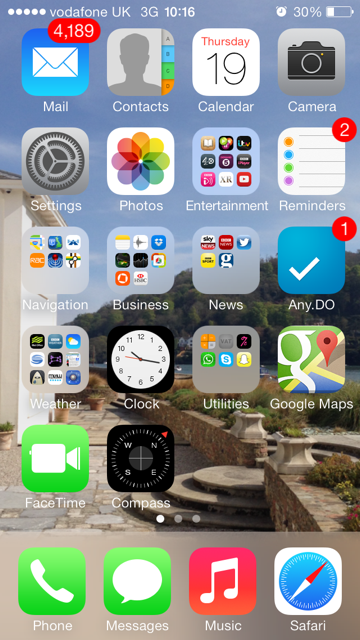Apple fans all over the globe are currently going through the rigmarole of updating their iPad, iPod Touch and iPhone devices to the latest iOS 7 software to get the newest operating system on their mobile devices.
However, many customers are experiencing issues with the OS once installed, specifically when using a POP email account such as Gmail or Yahoo with the native Mail app.
Users are stating that after installing iOS the Mail application on the Apple devices is displaying huge backlogs of emails on the handset as unread – one of our team had over 4,000 emails waiting for him, as you can see above!
See also: Exclusive pictures of our Apple iPhone 5S and iPhone 5C with unboxing
This seems to be down to the removal of the “Limit number of days to Sync” feature on iSO 7 for POP and IMAP email accounts, which is causing the issue. Users using Exchange accounts will see a “Mail Days to Sync” limiting option in the account settings, but this feature is not available on the Push emails services such as Yahoo and Gmail for some reason.
The simplest way of fixing the issue is by marking all messages as read in your inbox. To do this, follow these steps:
- Go to Mail
- Select your POP/IMAP account Inbox
- Tap Edit
- Tap Mark All
- Tap Mark All as Read
Your Apple device will then connect online and refresh your account, clearing the huge number of so-called unread emails.
Currently there is no word on whether this is a definitive fix for the bug and some users are experiencing issues with the messages coming back once the device has re-connected to the mail server, but this may be down to a slow re-connection on mobile data. If you’re not one for notifications on your apps then our method is the simplest way to quickly clear them.
Let us know if you are also experiencing issues with the emails in your iOS 7 inbox in the comments below.