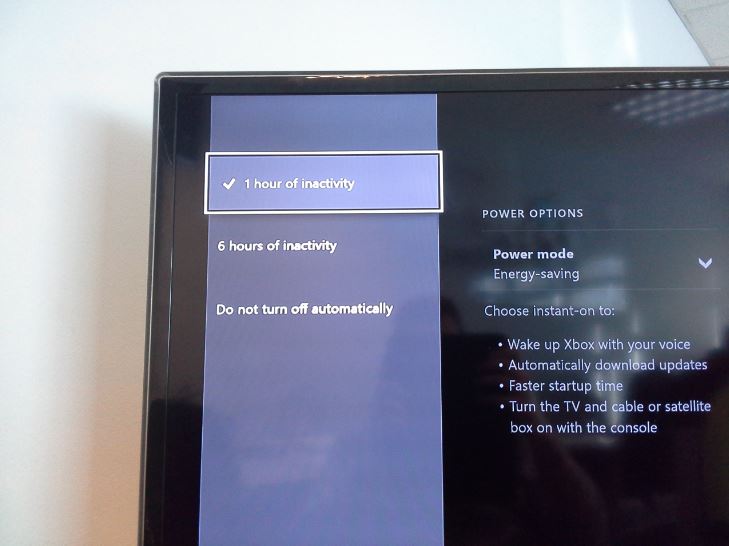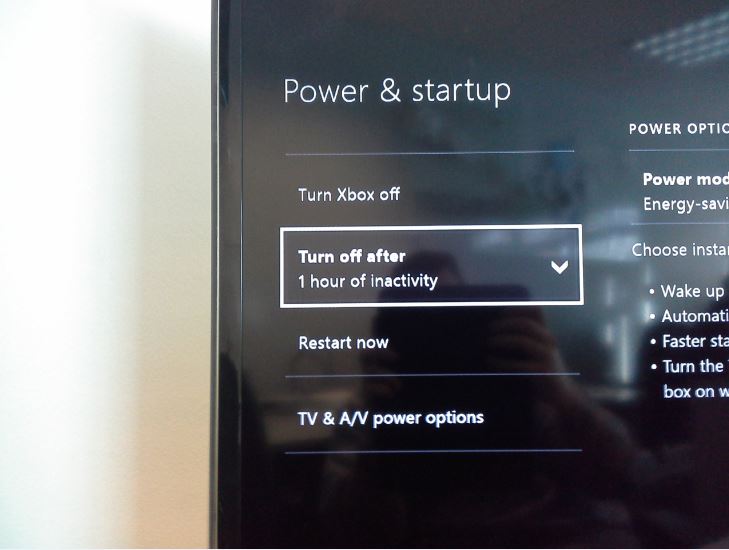If you’re an Xbox One owner you’ll be aware that the console can take a very, very (very) long time to install games and updates – particularly with the recent spate of outages and maintenances to the Xbox Live and online services making the wait even more excruciating. The last thing you need is your console powering itself off mid-installation halting progress when you’ve just popped out to do some Christmas shopping.
But did you know that the power off time on the Xbox One console can be adjusted, so the console will only fully turn off after a period of inactivity which you can choose for yourself?
Here’s how to do it:
From the Xbox One Dashboard press the Menu button on the controller and select Settings.
(Alternately, if you have voice commands on Kinect set up just say “Xbox – Go to Settings”)
Select the option for Power and Start-up and then go Turn off after on the list.
You can adjust this setting to one of the following:
Turn off after 1 hour of inactivity
Turn off after 6 hours of inactivity
Don’t turn off automatically
The console will safely shut itself down when the time expires, hopefully allowing it time to get all your data ready for when you’re ready to play!