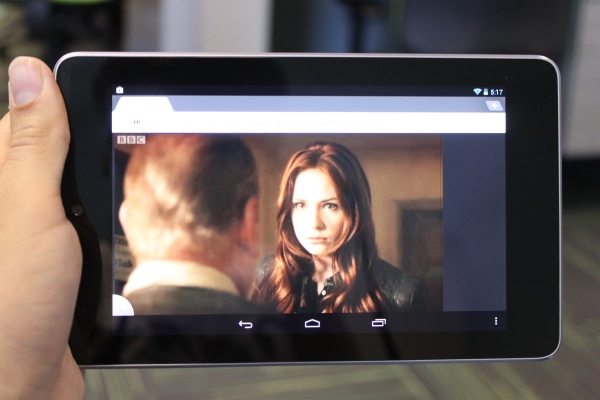Google’s new Nexus 7 tablet is brilliant, and we’re big fans, but it lacks one thing that’s going to be a peeve for many: Flash Player support.
The problem is caused mostly by Google’s inclusion of the Chrome browser, which doesn’t support plugins such as Flash Player. On older Android devices you’d have the native Android browser for going online, which works fine with Flash.
No Flash Player means no BBC iPlayer and no streaming videos through many popular on-demand and video catch up websites – something thousands of people love doing. However, when there’s a will there’s a way, especially when it comes to technology. It may seem like a slightly crude method, but here’s how to get Flash Player working on your Google Nexus 7.
Step 1: Download Flash Player and Dolphin Browser APKs to your PC or Mac.
- Flash Player download – http://d-h.st/7Ds
- Dolphin Browser download – http://d-h.st/3ZS
Step 2: Connect the Nexus 7 to your PC or Mac and copy both APK files into the ‘Downloads’ folder.
- Select both the Flash Player and Dolphin Browser APK files and select ‘Copy’
- View the Nexus 7 via Computer/My Computer/Finder (Mac) and open the ‘Downloads’ folder
- Paste both APK files
Step 3: Install ‘ApkInstaller’ for free from the Play Store (by Mobile Manager).
- Open APKinstaller, select ‘Install Apps’
- Tick both Flash Player and Dolphin Browser on the list
- Tap Batch Install
- Click Install, click Done
- Click Install for second app, click Done
Step 4: Configure Dolphin Browser. For streaming TV content that requires Flash from now on, you’ll need to use Dolphin Browser instead of Google Chrome. To configure Dolphin Browser for TV streaming, follow these steps:
- Open Dolphin Browser HD from apps tray, skip through initial setup screens
- Tap Menu (bottom right corner, three white dots)
- Tap More, tap Settings
- Tap Web Content
- Tap Flash Player, set to ‘Always on’
You can also go into ‘Lab’ at this point in the menu and change the ‘Orientation’ setting to Landscape, which ensures videos fit the screen a bit better. Unfortunately with Dolphin Browser you’ll be unable to pinch to zoom on videos, and the full screen option on BBC iPlayer also tends to cause the app to close. Other than that it works nicely.
That’s it! With any luck you should now be able to watch Flash-based content through the Dolphin Browser. This isn’t an official method and as such Flash Player sometimes doesn’t load as quickly as it would on older Android products. Nevertheless, we’ve tested it for streaming videos from plenty of sites and it’s worked without a hitch. Try it out for yourself and see how you get on!
Let us know your thoughts on our comments below or via our @Gadget_Helpline Twitter page or Official Facebook group.
Thanks to XDA user Stempox.