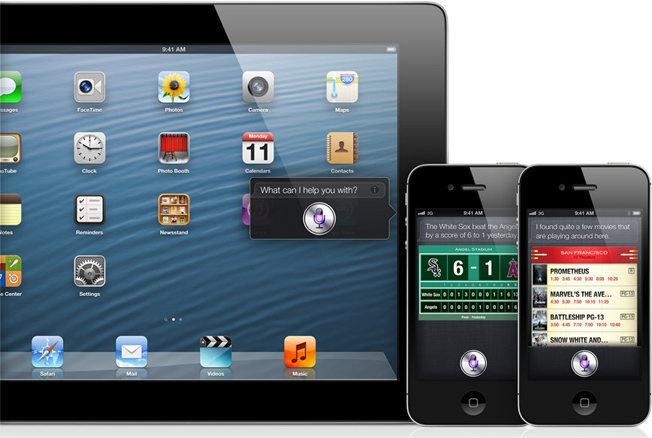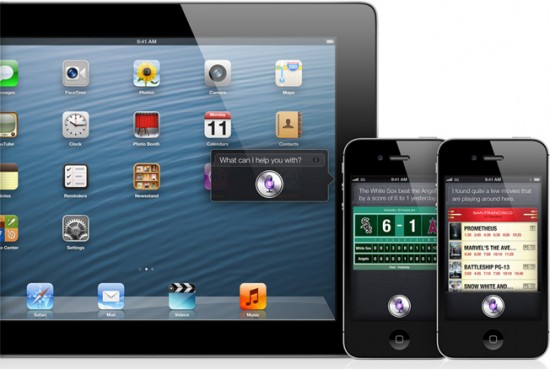A bug related to audio downloads has been discovered in iOS 6.0, which could potentially lead to iPhone users being stung by unexpected data charges.
The issue was found by Public Radio Exchange Labs, who host a number of popular Podcasts for Apple devices, including The Moth and This American Life. The company noticed a huge spike in downloads recently, and after investigation they found that some iOS devices running the 6.0 firmware were downloading the same content over and over.
Apple launched a dedicated and standalone Podcasts app for iOS devices not so long ago, separating the popular Podcast from the Music app for the first time. Public Radio Exchange Labs explained the issue in a recent blog post:
“The player appears to get into a state where it makes multiple requests per second and closes them rapidly,”
“Because the ranges of these requests seem to overlap and the requests themselves each carry some overhead, this causes a single download of an MP3 to use significantly more bandwidth than in iOS 5. In one case, the playback of a single 30MB episode caused the transfer of over 100MB of data.”
Podcasts can be downloaded either over Wi-Fi or using a mobile network connection, so it’s possible – and highly likely – that some people have used up a lot more of their monthly data allowance than they had thought, sooner than expected. Although we’ve not heard of any cases as yet, it’s possible that some iPhone users with lower data allowances (100MB, 250MB) may have been taken over their limit by the bug, resulting in higher phone bills.
The issue isn’t limited to Apple’s own Podcasts app either, and can also occur in third party apps of a similar nature, suggesting that the problem lies in the iOS 6.0 system rather than the Podcasts app itself.
Thankfully the bug has been ironed out in iOS 6.0.1, which is an update available now for iPhone, iPod Touch and iPad via iTunes or over the air using a Wi-Fi connection. We strongly recommend updating if you haven’t already!
To update your iOS device using Wi-Fi, follow the steps below:
Open Settings > Tap General > Tap Software Update > Install
Let us know your thoughts on our comments below or via our @Gadget_Helpline Twitter page or Official Facebook group.
Via: Apple Insider