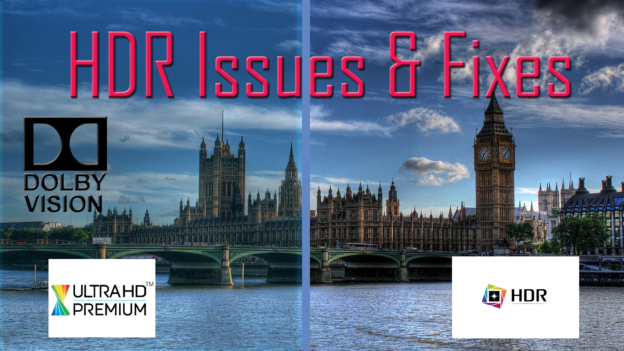To truly unlock your new TV, a look at the HDR settings may be worthwhile. HDR can be a dream to look at but a nightmare to setup, depending on the devices involved.
We thought it would be useful to explain what to do and what not to do with regards to HDR.
‘HDR compatible’ Beware, this does not always mean you will be viewing perfect HDR picture. It’s the same old trick that HDTV manufacturers used in the ‘HD Ready‘ era. Our advice, do your research before purchasing.
HDR stands for High Dynamic Range. In laymens terms, this means better levels of contrast and brightness, it also gives a much wider colour palette. When set up correctly, everything will look a little more life-like.
HDR10
This is the SMPTE standard for HDR currently. First point to remember; not all HDR featured TV’s support HDR10. Be wary with your purchase of this is what you are going for.
Current list of names for HDR10: HDR Premium, High Dynamic Range, HDR, UHD Color, Ultra HD Premium, Ultra HD deep color
HDR10 is not Dolby Vision and vice versa. These are two different techs. The former being open source, meaning any content creator can use it. The latter will only work with Dolby Vision devices.
HDR10 is currently leading the field in terms of adoption, mainly due to the open source nature of it as mentioned above.
HDR10+ is Samsung’s own HDR standard.
4K HDR – Sony’s version of HDR. Updates can be installed via firmware update on the internet.
We have included both XBOX1 and PS4 PRO settings from the manufacturer. Direct links are included for further information.
HDR Settings XBOX1
To check, press the Xbox button to open the guide, go to System > Settings, choose Display & sound > Video output, and then choose Advanced video settings. Both the Allow 4K and the Allow HDR settings should be checked if you want HDR on.
- On your Xbox, check your TV’s 4K and HDR capabilities: Press the Xbox button to open the guide, go to System > Settings > Display & sound, then choose Advanced video settings > 4K TV details.
- Make sure the Xbox is automatically detecting your TV.
Go to System > Settings > Display & sound and choose Auto-detect.
4K isn’t available when HDMI or DVI is manually selected. - Check your TV’s settings menu. Your TV might have a special mode that turns on 4K or HDR.
PS4 PRO HDR Settings
- Note: The PS4 must be connected directly from the PS4 to the TV HDMI to output HDR. It can’t be connected to a receiver or switch box.
- Turn on your PS4.
- Go to the Video Output Information screen. Go to [Settings] > [Sound and Screen] > [Video Output Settings].
- Check the onscreen messaging to ensure your TV is HDR capable
- In the Video Output Settings menu, set the HDR and Deep Color output settings to Automatic.
- Start a HDR enabled Game or Application
- For Video Streaming Applications: Check the content is HDR enabled. Most applications will have an indicator icon.
Your PS4 Pro system normally automatically enables 4K if it detects a 4K compatible device connected. To make sure 4K and the highest possible resolution are enabled:
- From the home screen go to [Settings] > [Sound and Screen] > [Video Output Settings].
- Set the Resolution to [2160P – YUV420] or [2160p- RGB].
If you set the resolution to [Automatic] your PS4 Pro system will default to the highest possible resolution available for the display device it is connected to and content being played/streamed.
Start a 4K compatible game* or video streaming service.
- *Some games will require you to enable 4K within the in-game menu.
Some options may be grayed out (e.g. not available) if your 4K display device does not support these resolutions.
UHD Alliance
According to the UHD Alliance, Enhanced HDMI must have:
- 10-bit colour depth
At minimum:
- Resolution of 3,840 x 2,160
- Minimum of 90% of P3 colours
- Dynamic range
Although it is quite a good checklist to go by, be aware there are a couple of manufacturers who do not take part in the alliance. Sony, for example, use their own standard – 4K HDR.
Some Tv’s give you the option of changing the HDMI socket to Enhanced (Bush and Hitachi for example). After changing to Enhanced simply restart the console. It should now show TV capable of HDR10.
For more information, guides and tips check out Gadgethelpline.