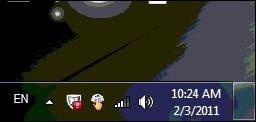We at The Gadget Helpline get hundreds of calls a week from frustrated customers looking for support and help with their Gadgets and electronic goods, so we thought we would share some of our help to the world.
Today we have received a call where one of our dedicated agents provided support on a Acer Revo PC RL100 and how to Change Playback Device Port. For this our agent used:
Query: Customer wanted to chance the playback audio to the Digital Output.
Device: Acer Revo PC RL100
Article Category: Sound Settings
Guide: Change Playback Device Port
To change to one of the following Audio outputs:
• Headphones
• HD output
• Digital Output
Locate the Speaker Icon at the bottom right of the screen
- Tap and Hold (for 2 seconds) on the Speaker Icon (or right click if an external mouse has been connected)
- Select Playback Devices
- Select the Connection you want the Audio to be sent out from, then click Set Default
- Click OK to exit the screen
For more help and information on your Gadget then sign up to a free 30 day trial for the Gadget Helpline and get in contact with one of our agents on 08444 772 994 or click HERE>>.