In our article yesterday we talked about the “Black screen of death” which a number of Nintendo 3DS gamers have been reportedly experienced with the new handheld games system. Nintendo were quick to address the problem plaguing players, with an update now having been released for download in hopes of fixing the bug, which froze and locked gamers out of their gadget!
So how do you get this update? As we are the Gadget Helpline, we’ll happily help you!
Getting online!
You will need access to the internet via a wireless router and your Nintendo 3DS.
Make sure your wireless internet is active and turn on the Nintendo 3DS.
- Access the “System Settings” on the Nintendo 3DS by selecting the wrench icon.
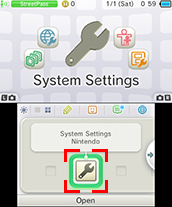
- Select “Internet Settings” followed by “Connection Settings”
- Select “New Connection” followed by “Manual Setup”
- You’ll then need to “Search for Access Point” which will help find your wireless internet connection.
- You may find that several connections appear – these are wireless networks within range to your Nintendo 3DS.
- Select your own network name (if you are unsure of which one is yours you can find this out by checking your network settings via a connected gadget such as your PC)
- Your network connection will appear on your Nintendo 3DS as either “Unlocked” or “Locked”.
- (If you find that your network is locked you will need to enter a WEP/WPA Key – which you will find on a label on the bottom or side your wireless router. Enter this key with the onscreen keyboard on the Nintendo 3DS.)
- Tapping “OK” will save your settings and you can then perform a Connection Test.
Hopefully your Connection Test will be successful! (If unsuccessful you will receive an “Error” message – Nintendo kindly offer some possible causes and solutions here.)
Getting the Update!
- Selecting the wrench icon again accesses “System Settings”.
- Choose “Other Settings” and tap the arrow on the right three times to reach page 4.
- This will bring up the option for “System Update” – Select this.

- Follow the prompts – selecting “OK” and “Accept” the Update.
The download will take several minutes but once it’s done your Nintendo 3DS will be up to date and ready to play!
Have you found this article useful? Let us know your comments and thoughts on this or any of our other blog articles at the official Gadget Helpline Facebook Page!
